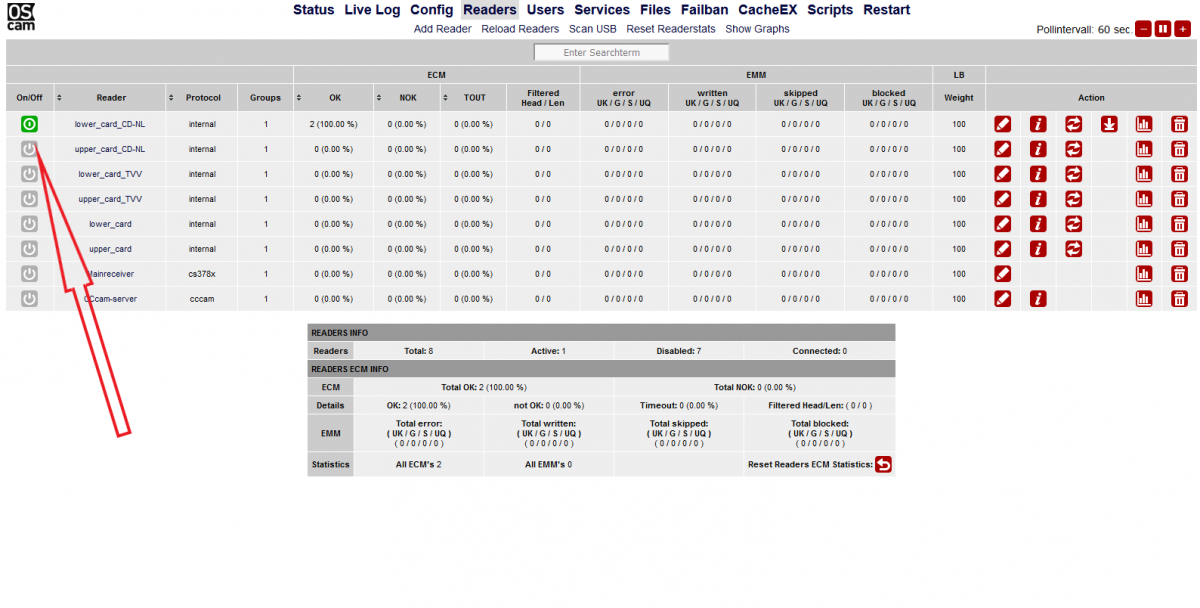Difference between revisions of "Softcam/OSCam"
(→Internal cardshare) |
(→Internal cardshare) |
||
| Line 23: | Line 23: | ||
==Internal cardshare== | ==Internal cardshare== | ||
| − | In OpenPLi the softcam OScam is already set to do an internal cardshare between 2 boxes. By default OSCam is configured to connect 2 boxes with "mainreceiver" becoming the server and the “2nd_box” becoming the client (OSCam terminology calls this the reader). | + | In OpenPLi the softcam OScam is already set/configurated to do an internal cardshare between 2 boxes. By default OSCam is configured to connect 2 boxes with "mainreceiver" becoming the server and the “2nd_box” becoming the client (OSCam terminology calls this the reader). |
As the developers of OpenPLi don’t know which box you want to be the mainreceiver and which one becomes the 2nd_box, OSCam is configured for both. | As the developers of OpenPLi don’t know which box you want to be the mainreceiver and which one becomes the 2nd_box, OSCam is configured for both. | ||
So you'll have to do 2 things on the one which becomes “2nd_box“ (OSCam terminology calls this the reader). | So you'll have to do 2 things on the one which becomes “2nd_box“ (OSCam terminology calls this the reader). | ||
Revision as of 09:16, 6 September 2020
Contents
What is OScam
OSCam is a softcam, software to be used to decrypt digital television channels on a settopbox (receiver), as an alternative for a conditional access module (CAM). OSCam is, compared with other softcams (Cccam, mgcamd, etc.), open source. Hence, the name Open Source Conditional Access Module (OSCam). OSCam is based on the not so well known softcam MpCS. The main features of OSCam are next to its softcam capabilities, that it is able to function as a cardserver.
OScam install
OScam can be downloaded from the OpenPLi feeds (see also https://wiki.openpli.org/Plugin_Wiki:Information).
Please note after installation you'll have to activate the softcam also in Menu -> Settings -> Softcam / CI -> Softcam settings.
OScam config
You can access OSCam through the webinterface "http://ipaddressofyourbox:8081" or edit the files using your favorite remote access program (telnet-SSH-SCP-FTP-etc.) for this you could have a look at our Wiki page Tips and Tweaks
Canaal Digitaal or TV Vlaanderen
If you have a TV Vlaanderen or Canaal Digitaal card the OScam that we compile and is in the OpenPLi feed is already pre-configured for you. After installation (see above) you login the webinterface "http://ipaddressofyourbox:8081" with your favorite browser (Firefox, Chrome, Safari, etc.) and go to the tab Readers and enable the card by mouse clicking the on/off button for your card (see picture below) and that should be all.
Manually access your config file
You can find/place the OScam configuration file into:
/etc/tuxbox/config/oscam/
Updates
The OScam version will only be updated when there is a reason for it, so when you see you're not running the latest update, there is no reason for it. Of course you can always compile a new version yourself, see the developers site below.
In OpenPLi the softcam OScam is already set/configurated to do an internal cardshare between 2 boxes. By default OSCam is configured to connect 2 boxes with "mainreceiver" becoming the server and the “2nd_box” becoming the client (OSCam terminology calls this the reader). As the developers of OpenPLi don’t know which box you want to be the mainreceiver and which one becomes the 2nd_box, OSCam is configured for both. So you'll have to do 2 things on the one which becomes “2nd_box“ (OSCam terminology calls this the reader).
Preparations
Both boxes have to be in the same network. You have to know the IP address of the mainreceiver.
Mainreceiver
This will be your server for the client “2nd_box”. On this one you don’t have to do anything, as there is already a user “2nd_box” which has access with the password “2nd_box”.
2nd_box
This box is the client and it will login on the mainreceiver using a "reader", let’s say to read the data it needs. All you’ll have to do is to enter the IP address of the mainreceiver and start the Reader.
Login into OSCam on the box which will be the 2nd_box, by using your favorite browser, eg. Iceweasel-Firefox-Opera-Chrome-Internet Explorer or Microsoft Edge and enter http://ipadres_of_the_2nd_box:8081 , so you can configure it properly.
- Go to the Readers TAB and click on the red pencil in the line of the mainreceiver.
- A window will open , then you go to the line that says Device.
- On this line there is “ip_adress_mainreceiver,12005".
- Here you have to enter the IP address of the mainreceiver instead of the text.
- Now go the bottom of the screen and click the save button.
- Now click on the Readers TAB on top of the screen.
- Then on the line mainreceiver click on the On/Off button on the screen. By clicking it the button should go from grey to green.
It all should work like instant. Yet, to be on the safe side, you could restart the mainreceiver and the 2nd_box.
NL: Use with Ziggo Irdeto cards
If you are using Ziggo Irdeto cards it will work after doing the following:
- Open in a editor the file \\ipofyourbox\root\etc\tuxbox\config\oscam\oscam.server (or add the keys in the reader section of the OScam webinterface using the pencil in the reader)
- Add the following rules in the section reader of the reader that contains the Ziggo card (or both): boxkey = please Google this generic key for Ziggo and rsakey = please Google this generic key for Ziggo
- Save the config and it should work
Note: Unfortunately this doesn't work with Ziggo Nagra cards as these cards are linked to the boxkey which is unique to the reciever you got from Ziggo. As long as you dont know this key the smartcard can't be used by OScam.
There is a official website of the developers of OSCam
To go to official developers board http://www.streamboard.tv/wbb2/portal.php
To go to official OSCam wiki. http://www.streamboard.tv/wiki/index.php/OSCam/en
To see an overview of the last changes. https://trac.streamboard.tv/oscam/timeline