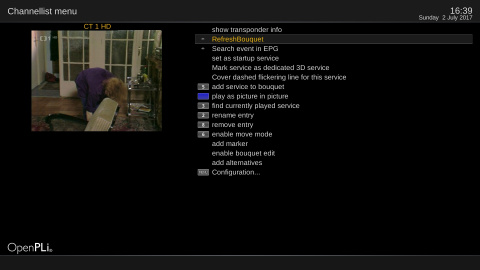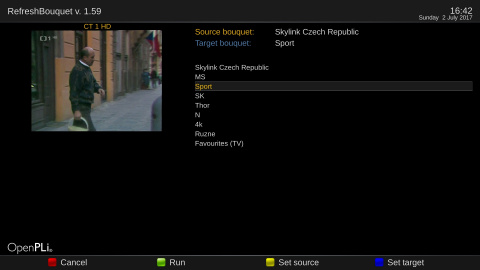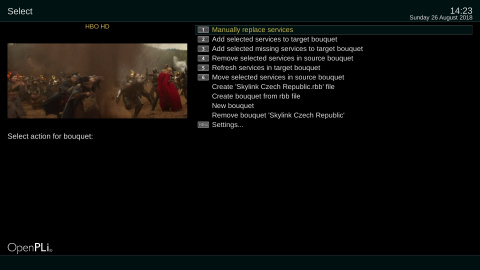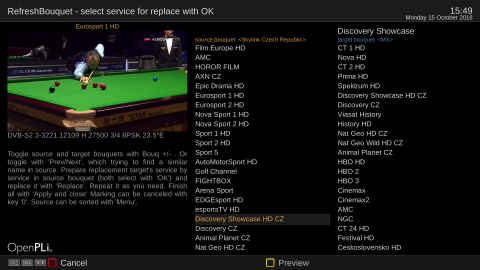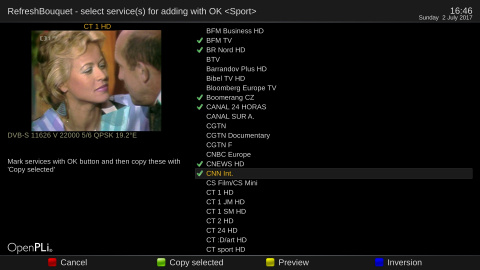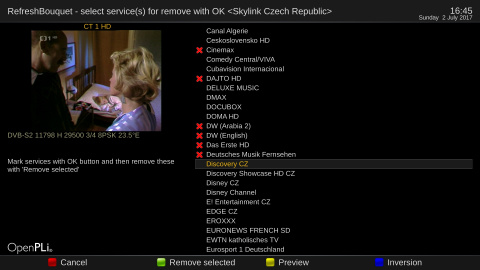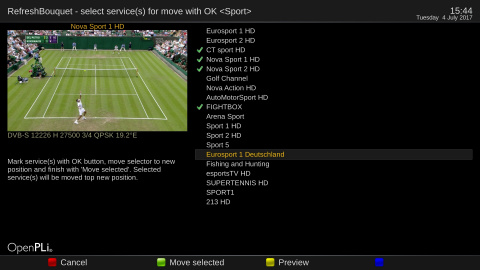Difference between revisions of "Plugin Wiki:Refresh Bouquet"
Rick Hunter (talk | contribs) |
Rick Hunter (talk | contribs) |
||
| Line 50: | Line 50: | ||
It could take some time before displaying the list, due to a lot of comparing... Usually, for refresh bouquets created from fastscan scanning | It could take some time before displaying the list, due to a lot of comparing... Usually, for refresh bouquets created from fastscan scanning | ||
| − | ''' 6 - Settings...:'''<br /> | + | '''6) Move selected services in source bouquet''' |
| + | ---- | ||
| + | - you can move selected service(s) in bouqet selected as Source. | ||
| + | Select (or unselect) services with OK, then move cursor to new position and press „Move selected“ (Green) and confirm with Yes/No. Selected services will be moved top new position. | ||
| + | note: If you want using it without confirmation, then there in settings set item „Confirm services moving“ to No. | ||
| + | |||
| + | ''' 7 - Settings...:'''<br /> | ||
---- | ---- | ||
[[File:Refreshbouquet-007.jpg|480px]] | [[File:Refreshbouquet-007.jpg|480px]] | ||
Revision as of 18:51, 4 July 2017
First install the plugin then run plugin – either from the Plugins or from within the Channel selection (blue button) and select RefreshBouquet:
- Select bouquet(s) - set one as source (Yellow) and set one as target (Blue).
(note: for „4“ Remove... is enough source bouquet only)
- then use Green or Menu and select action 1-5 or use Setting... (Menu):
1 - Manually replace services:
-you can replace any target service with any service from source bouquet (usually - Last scanned, fresh fastscan's bouquet)
select target service (OK), select source service (OK), then press „Replace“ ( Blue) ... repeat as you need ... ... on finish, use „Apply and close“ (Green) and select Yes/No Notes: - toggle source/target lists with Bouq+/Bouq- or you can set there in plugin’s setting: Auto toggle in manually replacing to Yes. - then „Ok“ select the service and automatically toggles to the opposite list. - preview (Yellow) ... preview service under selector there in PIG - Preview on selection - automaticaly preview service under selector - in source list display missing services only ... there in Settings is Missing source services for manually replace only ...
2 - Add selected services to target bouquet
- you can set and copy service(s) from source bouquet to target bouquet with OK select (or unselect) services, then press „Copy selected“ (Green) and select Yes/No
3 - Add selected missing services to target bouquet
same as ad 2), but in source list are displayed services missing in target only - it spend more time before displaying list due filtering services
4 - Remove selected services in source bouquet
- you can set and remove service(s) from bouquet seelcted as Source with OK select (or unselect) services, then press „Remove selected“ (Green) and select Yes/No
5 - Refresh services in target bouquet
- it searches all target’s service names there in source bouquet (f.eg. bouquet created by Fastscan) and if there exists a service with same name and has different parameters than in target, then it is placed into the list. User then can select service(s) for replacing parameters. It could take some time before displaying the list, due to a lot of comparing... Usually, for refresh bouquets created from fastscan scanning
6) Move selected services in source bouquet
- you can move selected service(s) in bouqet selected as Source. Select (or unselect) services with OK, then move cursor to new position and press „Move selected“ (Green) and confirm with Yes/No. Selected services will be moved top new position. note: If you want using it without confirmation, then there in settings set item „Confirm services moving“ to No.
7 - Settings...: