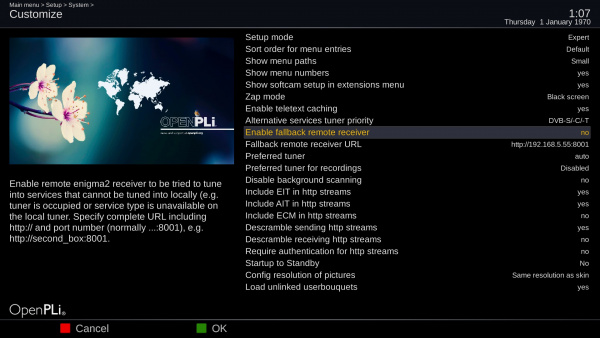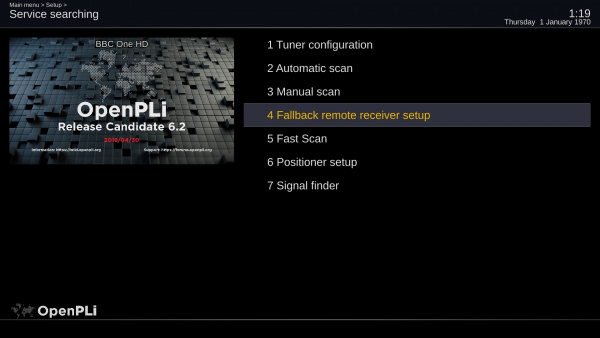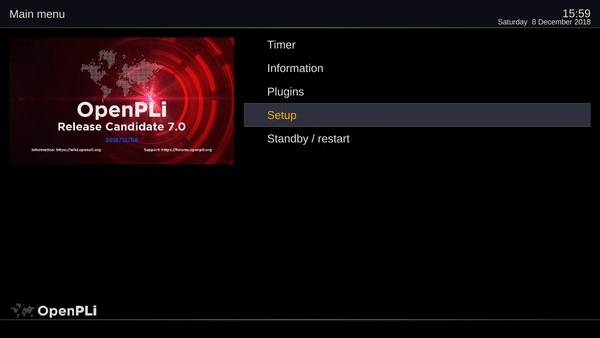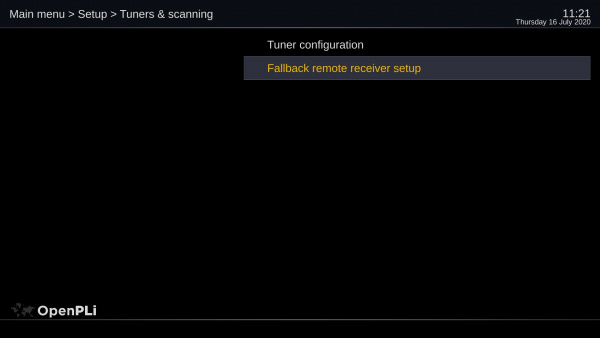Difference between revisions of "Fallback remote receiver"
m (→What do you see when the fallback remote receiver is activated?) |
|||
| (16 intermediate revisions by one other user not shown) | |||
| Line 1: | Line 1: | ||
| − | ==''' | + | =='''What is remote streaming'''== |
To start at the beginning, for those who are new to enigma2. Enigma2 can send a channel(service) via http over the network to another device (this is often called streaming). That other device can be a computer / laptop / smartphone / tablet. Normally it will go through the web interface, or an app, but it can also be compiled directly by the right url. | To start at the beginning, for those who are new to enigma2. Enigma2 can send a channel(service) via http over the network to another device (this is often called streaming). That other device can be a computer / laptop / smartphone / tablet. Normally it will go through the web interface, or an app, but it can also be compiled directly by the right url. | ||
| Line 28: | Line 28: | ||
| − | ==''' | + | =='''The location were to activate the Fallback remote receiver <u>differs</u> per version of OpenPLi!'''== |
| + | ===OpenPLi 6.1 and below=== | ||
| + | [[File:Remote_Fallback_Tuner-002.jpg|frameless|centre|600px|capation]] | ||
| − | |||
| − | |||
| − | |||
# Got to '''Menu''' > '''Setup''' > '''System''' > '''Customize''' | # Got to '''Menu''' > '''Setup''' > '''System''' > '''Customize''' | ||
# Go to the line '''Enable fallback remote receiver''' and set it to '''yes''' | # Go to the line '''Enable fallback remote receiver''' and set it to '''yes''' | ||
| Line 39: | Line 38: | ||
| + | ---- | ||
| + | ===OpenPLi 6.2 and up=== | ||
[[File:Remote_Fallback_Tuner-003.jpg|frameless|centre|600px]] | [[File:Remote_Fallback_Tuner-003.jpg|frameless|centre|600px]] | ||
| − | |||
| − | |||
# Go to '''Menu''' > '''Setup''' > '''Service searching''' > '''Fallback remote receiver setup''' | # Go to '''Menu''' > '''Setup''' > '''Service searching''' > '''Fallback remote receiver setup''' | ||
| Line 51: | Line 50: | ||
In short, it means that you virtually receive the tuners of another recipient. Of course, your own tuners always have priority, it's really a "fallback". | In short, it means that you virtually receive the tuners of another recipient. Of course, your own tuners always have priority, it's really a "fallback". | ||
| − | + | ---- | |
| − | |||
===OpenPLi 7.0 and up=== | ===OpenPLi 7.0 and up=== | ||
| + | [[File:Remote_Fallback_Tuner-007.gif|frameles|centre]] | ||
#It is now possible to import settings from the fallback remote receiver. It is advised to do so, at least for the Channels, the others Timer and EPG are at your choosing. | #It is now possible to import settings from the fallback remote receiver. It is advised to do so, at least for the Channels, the others Timer and EPG are at your choosing. | ||
| + | ---- | ||
| + | ===OpenPLi 7.2 and up=== | ||
| + | [[File:Remote Fallback Tuner-005.jpg|frameles|centre|600px]] | ||
| − | + | # Go to '''Menu''' > '''Setup''' > '''Tuners & scanning''' > '''Fallback remote receiver setup''' | |
| − | |||
| − | |||
| − | =='''What do you see | + | =='''What do you see when the fallback remote receiver is activated?'''== |
| − | * Most stations are listed as normal and are only taken from | + | * Most stations are listed as normal and are only taken from their native tuner |
* Channels that can not be displayed are light gray, which can also be simply selected, but are retrieved from the other recipient | * Channels that can not be displayed are light gray, which can also be simply selected, but are retrieved from the other recipient | ||
* If you want to look specifically at a location that you do not have locally, but on the other recipient, you must call the satellite positions screen and select the appropriate position. The channels you can watch from the other receiver are now light gray. | * If you want to look specifically at a location that you do not have locally, but on the other recipient, you must call the satellite positions screen and select the appropriate position. The channels you can watch from the other receiver are now light gray. | ||
* There are no bouquets, you can also add channels that are only from the other recipient, add in any bouquet, as an alternative! | * There are no bouquets, you can also add channels that are only from the other recipient, add in any bouquet, as an alternative! | ||
| − | |||
=='''Recording from the fallback remote receiver'''== | =='''Recording from the fallback remote receiver'''== | ||
Latest revision as of 12:14, 16 July 2024
Contents
What is remote streaming
To start at the beginning, for those who are new to enigma2. Enigma2 can send a channel(service) via http over the network to another device (this is often called streaming). That other device can be a computer / laptop / smartphone / tablet. Normally it will go through the web interface, or an app, but it can also be compiled directly by the right url.
The other way up is less known, but can also be accomplished. A device that can provide a http stream according to DVB standards (otherwise, too, but does not work so well for a long time, so I can not talk about that for the moment), can play enigma2.
If you combine these two possibilities, you'll get "remote" streaming on your enigma2 receiver.
Fallback remote receiver and remote stream converter
Many users are already familiar with the "remote stream converter" plugin, requesting and converting another recipient's bouquets to view them on your recipient.
Why would you like this? Well, you'll need more than one recipient!
- Make more recordings at once by using multi-receiver tuners combined
- Make satellite posts available to recipients who do not have LNB / cable for themselves
- Use a receiver at a location where no satellite / cable TV cables can be connected
This could all already be done with the remote stream converter plugin. The fallback remote receiver is an alternative to that, for the one will be more convenient for the other.
Where you use the remote stream converter to list once-only services (TV channels) from another receiver, the fallback remote receiver will work dynamically. Each time a "Tuner" is tuned to a channel (Live Watch, Recording, PiP), the fallback remote receiver will check if this station is available. There are a number of reasons why a channel can not be "tuned":
- All tuners in use
- The transmitter is in a satellite position that is not available on the tuner (s) that are still available
- Transmitter is different DVB type than available tuners (DVB-T / C / S, say digitenne, Ziggo / UPC or CDS / TVV)
- Receiver does not have any tuners connected.
- Receiver does not have access to a particular sat position
Normally, a message is shown that the corresponding station can not be displayed. In the channel overview these channels are dark gray.
The location were to activate the Fallback remote receiver differs per version of OpenPLi!
OpenPLi 6.1 and below
- Got to Menu > Setup > System > Customize
- Go to the line Enable fallback remote receiver and set it to yes
- On the next line Fallback remote receiver URL you add the IP address of the box (you can, but you don't have to add the port number, as it will automatically be added) of a recipient that has active tuners that can be used.
OpenPLi 6.2 and up
- Go to Menu > Setup > Service searching > Fallback remote receiver setup
- Enable fallback remote receiver
- Fallback remote receiver here you add the IP address of the box (you can, but you don't have to add the port number, as it will automatically be added) of a recipient that has active tuners that can be used.
So now, if a channel can not be displayed, this box will be contacted and the channel will be retrieved from there and displayed (provided that is available, of course!). Channels that are not available on their own receiver, but via fallback remote receiver (and if enabled) are shown in light gray in the channel list.
In short, it means that you virtually receive the tuners of another recipient. Of course, your own tuners always have priority, it's really a "fallback".
OpenPLi 7.0 and up
- It is now possible to import settings from the fallback remote receiver. It is advised to do so, at least for the Channels, the others Timer and EPG are at your choosing.
OpenPLi 7.2 and up
- Go to Menu > Setup > Tuners & scanning > Fallback remote receiver setup
What do you see when the fallback remote receiver is activated?
- Most stations are listed as normal and are only taken from their native tuner
- Channels that can not be displayed are light gray, which can also be simply selected, but are retrieved from the other recipient
- If you want to look specifically at a location that you do not have locally, but on the other recipient, you must call the satellite positions screen and select the appropriate position. The channels you can watch from the other receiver are now light gray.
- There are no bouquets, you can also add channels that are only from the other recipient, add in any bouquet, as an alternative!
Recording from the fallback remote receiver
It is possible to make recordings using the fallback remote receiver, but there are some considerations that you need to take into account.
By default, for recording, the fallback remote receiver is considered just like any other tuner. This means that when a recording is starting and no tuner is available, or tuners are available but none of them is capable of receiving the requested service, the fallback remote receiver is used.
This has the following consequences:
- The fallback remote receiver has no way to determine whether the remote receiver actually can deliver the service requested. Possible situations:
- no free tuner
- no tuner that's capable of receiving the requested service
- no free service decoding slots on the subscription card
- remote receiver off
All of these will cause your recording to fail completely.
- The fallback remote receiver is always considered "available". As such it will take precedence over the usual mechanism where a tuner busy for live watching, PiP or streaming is assigned for the recording request. As as such recordings will be made from the fallback remote receiver when all local tuners are in use. This may not be what you want.
To leverage this condition, an option is added where the fallback remote receiver is disabled for recordings. This will change enigma's behaviour:
- if an idle tuner is available, use it
- if a tuner is available that is currently being used for watching TV (or PiP or streaming), that tuner is used for the recording. The user will no longer be able to watch TV using this tuner, be he may choose to start watching using the fallback remote receiver by simply re-zapping to the current service.
- if no tuner is available, at all, the recording will unconditionally fail. If conflict detection is in place and used properly, this situation should not occur; the user is forced to find a workaround for the limited amount of tuners beforehand.
Both of the options are not perfect and have drawbacks, as explained above. Please choose carefully what option suits your demands best.