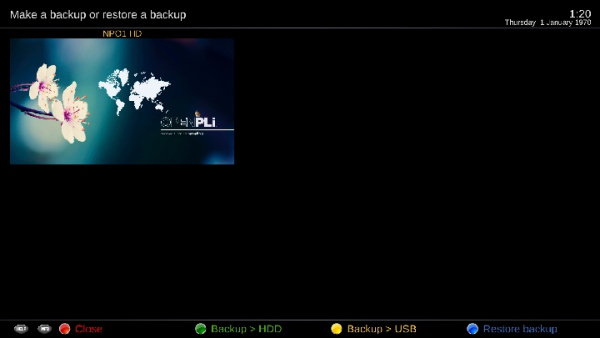Difference between revisions of "Backup/BackupSuite"
| (One intermediate revision by the same user not shown) | |||
| Line 3: | Line 3: | ||
[[File:Backup-BackupSuite-002.jpg|200dpi|frameless|right|600px]] | [[File:Backup-BackupSuite-002.jpg|200dpi|frameless|right|600px]] | ||
| − | This plugin | + | This plugin creates a backup of the complete OpenPLi installation on your box, so this backup will be much larger than the one made by Autobackup as it harbors all files (system, plugins/apps, picons etc). I will take some shortcuts, so for a complete info and suggestions on this tool I advise you read the help files in Pedro_Newbie’s tool. |
BackupSuite has a few ways to backup and restore, but here only one will be dealt with; the backup to USB stick. This method is preferred, because backing up to an external medium is safest. Again, not every USB stick will work. This is trial and error, a rule of thumb, the smaller the storage size of the USB stick, the better. Well as long as it’s big enough to harbor the files needed say 100 MB. BackupSuite creates a new backup every time it’s started and will store the previous one’s, so a bigger (say 1 Gb) USB stick is even better. | BackupSuite has a few ways to backup and restore, but here only one will be dealt with; the backup to USB stick. This method is preferred, because backing up to an external medium is safest. Again, not every USB stick will work. This is trial and error, a rule of thumb, the smaller the storage size of the USB stick, the better. Well as long as it’s big enough to harbor the files needed say 100 MB. BackupSuite creates a new backup every time it’s started and will store the previous one’s, so a bigger (say 1 Gb) USB stick is even better. | ||
| Line 25: | Line 25: | ||
'''How to restore a backup''' | '''How to restore a backup''' | ||
---- | ---- | ||
| − | Power off , put the USB stick with the created backup in your box then power on (meaning use the power switch). Now the backup will be restored within say 5-10 minutes and your box will return to the exact state as at the moment you created | + | Power off , put the USB stick with the created backup in your box then power on (meaning use the power switch). Now the backup will be restored within say 5-10 minutes and your box will return to the exact state as at the moment you've created the backup. |
Latest revision as of 06:47, 25 January 2018
BackupSuite
This plugin creates a backup of the complete OpenPLi installation on your box, so this backup will be much larger than the one made by Autobackup as it harbors all files (system, plugins/apps, picons etc). I will take some shortcuts, so for a complete info and suggestions on this tool I advise you read the help files in Pedro_Newbie’s tool.
BackupSuite has a few ways to backup and restore, but here only one will be dealt with; the backup to USB stick. This method is preferred, because backing up to an external medium is safest. Again, not every USB stick will work. This is trial and error, a rule of thumb, the smaller the storage size of the USB stick, the better. Well as long as it’s big enough to harbor the files needed say 100 MB. BackupSuite creates a new backup every time it’s started and will store the previous one’s, so a bigger (say 1 Gb) USB stick is even better.
So when you have an OpenPLi version you think is stable use this tool create a backup. B.t.w. you can create as many backups as you want, depending on your storage size, so a backup before every update could be wise. So when you create a backup before updating and don’t like the result, put in the USB stick and in 5-10 minutes or so your back.
Installation of the Plugin
You can install this plugin by the PLi feed: Menu > Plugins > Download Plugins > extensions.
How to create a backup
To make a backup on a USB stick, you’ll have to create 1 file on it (it's a kind off precaution for letting BackupSuite use this USB stick). So In the root / of the stick there should be 1 file named backupstick.txt or backupstick. Put the USB stick into the box and go Menu -> Applications and start BackupSuite (there are shortcuts, but they won’t be dealt with here) start the Backup to USB (yellow button) and follow the instructions.
How to restore a backup
Power off , put the USB stick with the created backup in your box then power on (meaning use the power switch). Now the backup will be restored within say 5-10 minutes and your box will return to the exact state as at the moment you've created the backup.
noforce.update
When a file with this name is created during backup and you want to restore change the filename to "force.update" without the ""