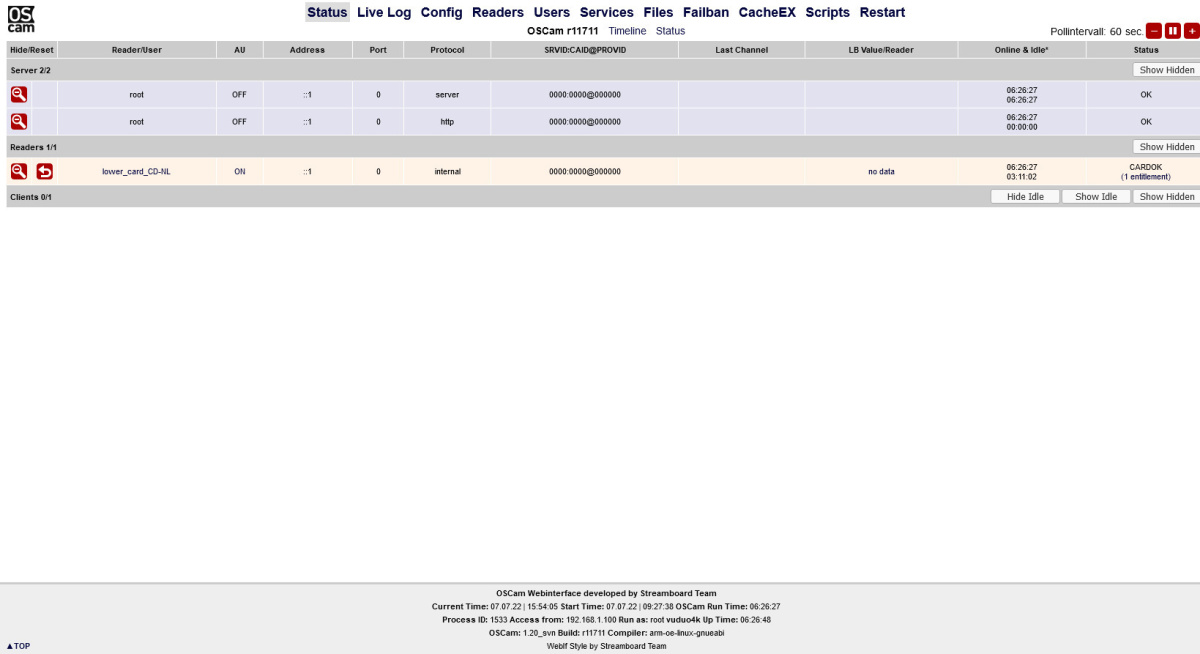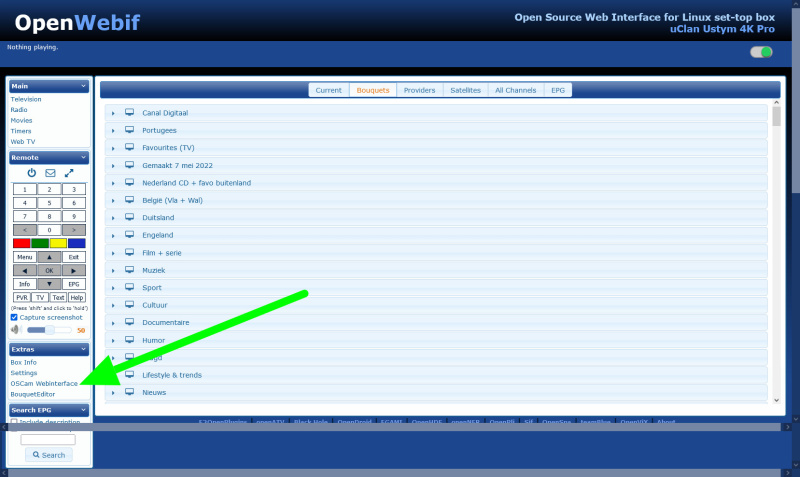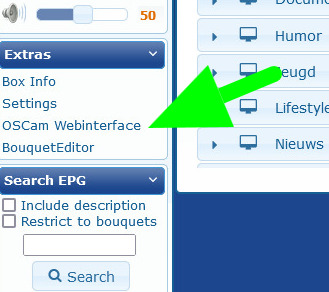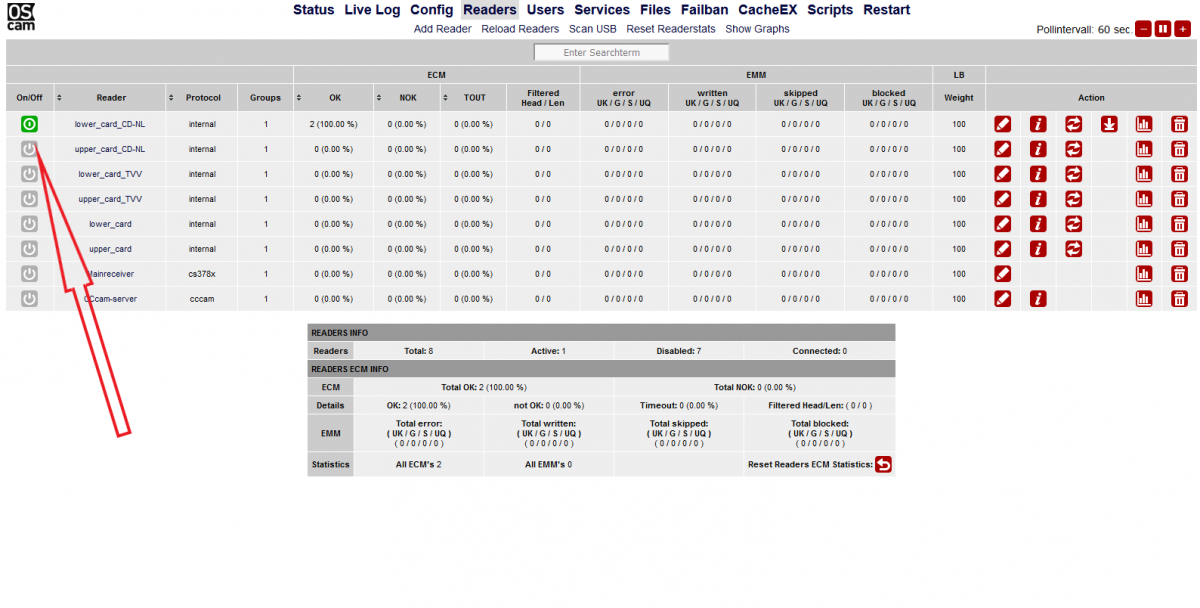Difference between revisions of "Softcam/OSCam"
(→OScam install) |
|||
| (119 intermediate revisions by 7 users not shown) | |||
| Line 1: | Line 1: | ||
| − | '''What is | + | =='''What is OScam'''== |
| + | OScam is a softcam, software to be used to decrypt digital television channels on a settopbox (receiver), as an alternative for a conditional access module (CAM). OScam is, compared with other softcams (Cccam, mgcamd, etc.), open source. Hence, the name ''Open Source Conditional Access Module'' (OScam)). OScam is based on the not so well known softcam MpCS. The main features of OScam are next to its softcam capabilities, that it is able to function as a cardserver. | ||
| − | + | =='''OScam install'''== | |
| + | OScam can be downloaded from the OpenPLi feeds (see also https://wiki.openpli.org/Plugin_Wiki:Information). <br /> To install OSCam use your remote control go to '''Menu -> Plugins -> Download plugins (green button) -> softcams then select OSCam to install.''' | ||
| + | Please note after installation you'll have to activate the softcam also in Menu -> Settings -> Softcam / CI -> Softcam settings. | ||
| + | =='''OScam config'''== | ||
| + | You can access OScam through the webinterface <nowiki>"http://ipaddressofyourbox:8081"</nowiki> or edit the files using your favorite remote access program (telnet-SSH-SCP-FTP-etc.) for this you could have a look at our Wiki page [[Tips_and_Tweaks|Tips and Tweaks]] | ||
| − | + | [[File:OScam-000.jpg|frameless|Centre|1200px]] | |
| − | + | ===Access OScam webinterface through OpenWebif=== | |
| + | Using [[Webif | <span style="color:SteelBlue">OpenWebif</span>]] you can also access OScam webinterface | ||
| + | [[File:Webif-006.jpg|frameless|centre|800px]] | ||
| + | [[File:Webif-007.jpg|frameless|centre|800px]] | ||
| − | ''' | + | =='''Canal Digitaal or TV Vlaanderen'''== |
| + | If you have a TV Vlaanderen or Canal Digitaal card the OScam that we compile\make\build and is in the OpenPLi feed, is already pre-configured for you. After installation (see above) you login the webinterface <nowiki>"http://ipaddressofyourbox:8081"</nowiki> with your favorite browser (Firefox, Chrome, Safari, etc.) and go to the tab '''Readers''' and enable the card by mouse clicking the '''on/off''' button for your card (see picture below) and that should be all. | ||
| − | + | [[File:OScam-001.png|frameless|Centre|1200px]] | |
| + | ===Manually access your config file=== | ||
| + | You can find/place the OScam configuration file into: | ||
| + | /etc/tuxbox/config/oscam/ | ||
| − | |||
| + | =='''OScam removing config files'''== | ||
| + | By default OpenPLi has the OScam package in the feed configured with a few common readers like for Canal Digitaal (CD) and TV Vlaanderen (TVV) like in the picture above. When you don't see these, it is because every restore of a backup re-installs your previous readers. Removing your OScam using the plugin manager won't remove your configuration files, that's so made by design. | ||
| + | |||
| + | |||
| + | '''So what to do?''' | ||
| + | ---- | ||
| + | If you want to remove your current config files and have the OpenPLi configured OScam files and see the readers in the picture above? Well, you have to first remove the installed package using the menu, so go to the plugin manager and remove OScam. Second you have to manually remove a folder | ||
| + | /etc/tuxbox/config/oscam | ||
| + | |||
| + | There are a few ways to do this, manually using putty eg. telnet, or use a FTP program, like Filezilla. When these are not suited for you or your don't know how? Then try the solution below. | ||
| + | |||
| + | ===In Windows=== | ||
| + | *Be sure to have a OpenPLi [[Backup | <span style="color:SteelBlue">Backup</span>]]! | ||
| + | *Uninstall/remove OScam using the [[Plugin_Wiki | <span style="color:SteelBlue">plugin manager</span>]] and go to the softcam section. | ||
| + | |||
| + | #In Windows right click on Windows Start button | ||
| + | #Select Run or in Dutch Uitvoeren | ||
| + | #Enter the //the-ipaddress-of-your-box | ||
| + | ##Example so like: | ||
| + | #: //192.168.100.10 | ||
| + | #Choose the root folder | ||
| + | #Now go to | ||
| + | #: /etc/tuxbox/config | ||
| + | #Now you should see the oscam folder | ||
| + | #delete the folder oscam | ||
| + | #reboot/restart your receiver | ||
| + | #After a restart go to the plugin manager and install OScam | ||
| + | #After installation the readers created by OpenPLi should be there (like in the picture above)and select the one your need (see above) | ||
| + | #There is one thing to do!! | ||
| + | #Make a manual backup with [[Backup/AutoBackup | <span style="color:SteelBlue">AutoBackup</span>]] , so when you suddenly have to restore to replace the "old" config files in the last backup you made. | ||
| + | |||
| + | |||
| + | =='''Updates'''== | ||
| + | The OScam version will only be updated when there is a reason for it, so when you see you're not running the latest update, there is no reason for it. Of course you can always compile a new version yourself, see the developers site below. | ||
| + | |||
| + | =='''Internal cardshare'''== | ||
| + | In OpenPLi the softcam OScam is already set/configurated to do an internal cardshare between 2 boxes. By default OScam is configured to connect 2 boxes with "Mainreceiver" becoming the server and the “2nd_box” becoming the client (OSCam terminology calls this the reader). | ||
| + | As the developers of OpenPLi don’t know which box you want to be the Mainreceiver and which one becomes the 2nd_box, OScam is configured for both. | ||
| + | So you'll have to do 2 things on the one which becomes “2nd_box“ (OScam terminology calls this the reader). | ||
| + | |||
| + | |||
| + | ===Preparations=== | ||
| + | ---- | ||
| + | Both boxes have to be in the same network. | ||
| + | You have to know the IP address of the Mainreceiver. | ||
| + | |||
| + | ===Mainreceiver=== | ||
| + | ---- | ||
| + | This will be your server for the client “2nd_box”. On this one you don’t have to do anything, as there is already a user “2nd_box” which has access with the password “2nd_box”. | ||
| + | |||
| + | |||
| + | ===2nd_box=== | ||
| + | ---- | ||
| + | This box is the client and it will login on the Mainreceiver using a "reader", let’s say to read the data it needs. All you’ll have to do is to enter the IP address of the Mainreceiver and start the Reader. | ||
| + | |||
| + | Login into OScam on the box which will be the 2nd_box, by using your favorite browser, eg. Iceweasel-Firefox-Opera-Chrome-Internet Explorer or Microsoft Edge and enter <nowiki>http://ipadres_of_the_2nd_box:8081</nowiki> , so you can configure it properly. | ||
| + | |||
| + | #Go to the Readers TAB and click on the red pencil in the line of the Mainreceiver. | ||
| + | #A window will open , then you go to the line that says Device. | ||
| + | #On this line there is “ip_adress_mainreceiver,12005". | ||
| + | #Here you have to enter the IP address of the Mainreceiver instead of the text. | ||
| + | #Now go the bottom of the screen and click the save button. | ||
| + | #Now click on the Readers TAB on top of the screen. | ||
| + | #Then on the line Mainreceiver click on the On/Off button on the screen. By clicking it the button should go from grey to green. | ||
| + | |||
| + | It all should work like instant. Yet, to be on the safe side, you could restart the Mainreceiver and the 2nd_box. | ||
| + | |||
| + | |||
| + | =='''NL: Use with Ziggo Irdeto cards'''== | ||
| + | If you are using Ziggo Irdeto cards it will work after doing the following: | ||
| + | #Open in a editor the file \\ipofyourbox\root\etc\tuxbox\config\oscam\oscam.server (or add the keys in the reader section of the OScam webinterface using the pencil in the reader) | ||
| + | #Add the following rules in the section reader of the reader that contains the Ziggo card (or both): boxkey = please Google this generic key for Ziggo and rsakey = please Google this generic key for Ziggo | ||
| + | #Save the config and it should work | ||
| + | Note: Unfortunately this doesn't work with Ziggo Nagra cards as these cards are linked to the boxkey which is unique to the reciever you got from Ziggo. As long as you dont know this key the smartcard can't be used by OScam. | ||
| + | |||
| + | |||
| + | =='''OSCam Tuning (Mapping)'''== | ||
| + | |||
| + | '''Please, keep in mind use at own risk!''' | ||
| + | |||
| + | Edit all oscam.conf files with a simple text editor like kate/vim/notepad++, don't use wordpad or other windows badness | ||
| + | |||
| + | Restart the softcam after changing your config files by pressing '''Menu''' on remote control and navigate to: '''Setup > SoftCam/CI > Softcam setup... > Select softcam >''' (press left or right to select) '''oscam >''' press '''green button'''(ok). | ||
| + | |||
| + | '''Mapping''' | ||
| + | |||
| + | This mapping method will work for BE and NL seca cards. | ||
| + | |||
| + | Make sure you are using '''dvbapi request mode 1 (try all CAID simulataneously)''' | ||
| + | |||
| + | '''the dvbapi file is located in /etc/tuxbox/config/oscam/oscam.dvbapi''' | ||
| + | |||
| + | Add (or edit) two lines to the oscam.dvbapi file | ||
| + | |||
| + | M: 1817:00006A 0100:00006A | ||
| + | M: 1818:00006C 0100:00006C | ||
| + | |||
| + | |||
| + | '''oscam.server''' ratelimitecm and ratelimitseconds settings explained | ||
| + | |||
| + | This is setting crucial for performing home card sharing SECA cards of the M7 media group. | ||
| + | If this is setting is set wrong, the picture will result in frozen images, this is caused by bad decrypt keys (control words) from the smartcard also known as penalty mode. | ||
| + | |||
| + | Until now ratelimitecm have to be set to 4 (default setting if you use the oscam versions from the feeds), because you are not able to decode more than 4 channels continuously. | ||
| + | |||
| + | For ratelimitseconds it is known that values from 8 seconds and lower result in bad decode keys. | ||
| + | Further, it is also known that if ratelimitseconds is larger or equal to 11 | ||
| + | seconds, you can zap you channels and keep a decoded tv image. | ||
| + | ---- | ||
| + | |||
| + | |||
| + | =='''There is a official website of the developers of OScam'''== | ||
To go to official developers board http://www.streamboard.tv/wbb2/portal.php | To go to official developers board http://www.streamboard.tv/wbb2/portal.php | ||
To go to official OSCam wiki. http://www.streamboard.tv/wiki/index.php/OSCam/en | To go to official OSCam wiki. http://www.streamboard.tv/wiki/index.php/OSCam/en | ||
| − | To see an overview of the last changes. | + | To see an overview of the last changes. https://trac.streamboard.tv/oscam/timeline |
Latest revision as of 11:23, 13 August 2022
Contents
What is OScam
OScam is a softcam, software to be used to decrypt digital television channels on a settopbox (receiver), as an alternative for a conditional access module (CAM). OScam is, compared with other softcams (Cccam, mgcamd, etc.), open source. Hence, the name Open Source Conditional Access Module (OScam)). OScam is based on the not so well known softcam MpCS. The main features of OScam are next to its softcam capabilities, that it is able to function as a cardserver.
OScam install
OScam can be downloaded from the OpenPLi feeds (see also https://wiki.openpli.org/Plugin_Wiki:Information).
To install OSCam use your remote control go to Menu -> Plugins -> Download plugins (green button) -> softcams then select OSCam to install.
Please note after installation you'll have to activate the softcam also in Menu -> Settings -> Softcam / CI -> Softcam settings.
OScam config
You can access OScam through the webinterface "http://ipaddressofyourbox:8081" or edit the files using your favorite remote access program (telnet-SSH-SCP-FTP-etc.) for this you could have a look at our Wiki page Tips and Tweaks
Access OScam webinterface through OpenWebif
Using OpenWebif you can also access OScam webinterface
Canal Digitaal or TV Vlaanderen
If you have a TV Vlaanderen or Canal Digitaal card the OScam that we compile\make\build and is in the OpenPLi feed, is already pre-configured for you. After installation (see above) you login the webinterface "http://ipaddressofyourbox:8081" with your favorite browser (Firefox, Chrome, Safari, etc.) and go to the tab Readers and enable the card by mouse clicking the on/off button for your card (see picture below) and that should be all.
Manually access your config file
You can find/place the OScam configuration file into:
/etc/tuxbox/config/oscam/
OScam removing config files
By default OpenPLi has the OScam package in the feed configured with a few common readers like for Canal Digitaal (CD) and TV Vlaanderen (TVV) like in the picture above. When you don't see these, it is because every restore of a backup re-installs your previous readers. Removing your OScam using the plugin manager won't remove your configuration files, that's so made by design.
So what to do?
If you want to remove your current config files and have the OpenPLi configured OScam files and see the readers in the picture above? Well, you have to first remove the installed package using the menu, so go to the plugin manager and remove OScam. Second you have to manually remove a folder
/etc/tuxbox/config/oscam
There are a few ways to do this, manually using putty eg. telnet, or use a FTP program, like Filezilla. When these are not suited for you or your don't know how? Then try the solution below.
In Windows
- Be sure to have a OpenPLi Backup!
- Uninstall/remove OScam using the plugin manager and go to the softcam section.
- In Windows right click on Windows Start button
- Select Run or in Dutch Uitvoeren
- Enter the //the-ipaddress-of-your-box
- Example so like:
- //192.168.100.10
- Choose the root folder
- Now go to
- /etc/tuxbox/config
- Now you should see the oscam folder
- delete the folder oscam
- reboot/restart your receiver
- After a restart go to the plugin manager and install OScam
- After installation the readers created by OpenPLi should be there (like in the picture above)and select the one your need (see above)
- There is one thing to do!!
- Make a manual backup with AutoBackup , so when you suddenly have to restore to replace the "old" config files in the last backup you made.
Updates
The OScam version will only be updated when there is a reason for it, so when you see you're not running the latest update, there is no reason for it. Of course you can always compile a new version yourself, see the developers site below.
In OpenPLi the softcam OScam is already set/configurated to do an internal cardshare between 2 boxes. By default OScam is configured to connect 2 boxes with "Mainreceiver" becoming the server and the “2nd_box” becoming the client (OSCam terminology calls this the reader). As the developers of OpenPLi don’t know which box you want to be the Mainreceiver and which one becomes the 2nd_box, OScam is configured for both. So you'll have to do 2 things on the one which becomes “2nd_box“ (OScam terminology calls this the reader).
Preparations
Both boxes have to be in the same network. You have to know the IP address of the Mainreceiver.
Mainreceiver
This will be your server for the client “2nd_box”. On this one you don’t have to do anything, as there is already a user “2nd_box” which has access with the password “2nd_box”.
2nd_box
This box is the client and it will login on the Mainreceiver using a "reader", let’s say to read the data it needs. All you’ll have to do is to enter the IP address of the Mainreceiver and start the Reader.
Login into OScam on the box which will be the 2nd_box, by using your favorite browser, eg. Iceweasel-Firefox-Opera-Chrome-Internet Explorer or Microsoft Edge and enter http://ipadres_of_the_2nd_box:8081 , so you can configure it properly.
- Go to the Readers TAB and click on the red pencil in the line of the Mainreceiver.
- A window will open , then you go to the line that says Device.
- On this line there is “ip_adress_mainreceiver,12005".
- Here you have to enter the IP address of the Mainreceiver instead of the text.
- Now go the bottom of the screen and click the save button.
- Now click on the Readers TAB on top of the screen.
- Then on the line Mainreceiver click on the On/Off button on the screen. By clicking it the button should go from grey to green.
It all should work like instant. Yet, to be on the safe side, you could restart the Mainreceiver and the 2nd_box.
NL: Use with Ziggo Irdeto cards
If you are using Ziggo Irdeto cards it will work after doing the following:
- Open in a editor the file \\ipofyourbox\root\etc\tuxbox\config\oscam\oscam.server (or add the keys in the reader section of the OScam webinterface using the pencil in the reader)
- Add the following rules in the section reader of the reader that contains the Ziggo card (or both): boxkey = please Google this generic key for Ziggo and rsakey = please Google this generic key for Ziggo
- Save the config and it should work
Note: Unfortunately this doesn't work with Ziggo Nagra cards as these cards are linked to the boxkey which is unique to the reciever you got from Ziggo. As long as you dont know this key the smartcard can't be used by OScam.
OSCam Tuning (Mapping)
Please, keep in mind use at own risk!
Edit all oscam.conf files with a simple text editor like kate/vim/notepad++, don't use wordpad or other windows badness
Restart the softcam after changing your config files by pressing Menu on remote control and navigate to: Setup > SoftCam/CI > Softcam setup... > Select softcam > (press left or right to select) oscam > press green button(ok).
Mapping
This mapping method will work for BE and NL seca cards.
Make sure you are using dvbapi request mode 1 (try all CAID simulataneously)
the dvbapi file is located in /etc/tuxbox/config/oscam/oscam.dvbapi
Add (or edit) two lines to the oscam.dvbapi file
M: 1817:00006A 0100:00006A M: 1818:00006C 0100:00006C
oscam.server ratelimitecm and ratelimitseconds settings explained
This is setting crucial for performing home card sharing SECA cards of the M7 media group. If this is setting is set wrong, the picture will result in frozen images, this is caused by bad decrypt keys (control words) from the smartcard also known as penalty mode.
Until now ratelimitecm have to be set to 4 (default setting if you use the oscam versions from the feeds), because you are not able to decode more than 4 channels continuously.
For ratelimitseconds it is known that values from 8 seconds and lower result in bad decode keys. Further, it is also known that if ratelimitseconds is larger or equal to 11 seconds, you can zap you channels and keep a decoded tv image.
There is a official website of the developers of OScam
To go to official developers board http://www.streamboard.tv/wbb2/portal.php
To go to official OSCam wiki. http://www.streamboard.tv/wiki/index.php/OSCam/en
To see an overview of the last changes. https://trac.streamboard.tv/oscam/timeline