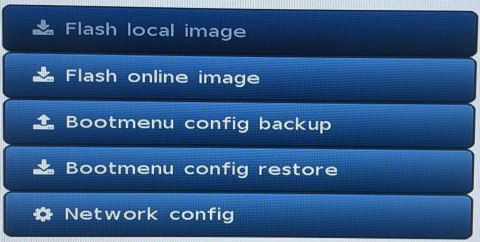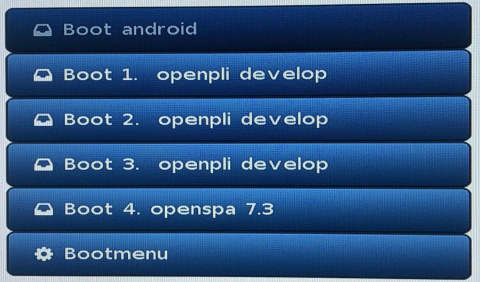Difference between revisions of "Releasenotes-7.1"
From OpenPLi Wiki
| Line 2: | Line 2: | ||
* NFS server is now part of the image by default, with /media/hdd exported to any client '''BTW HAVE TO Edit NFS part in the wiki, data sharing and mount manager''' | * NFS server is now part of the image by default, with /media/hdd exported to any client '''BTW HAVE TO Edit NFS part in the wiki, data sharing and mount manager''' | ||
* Multiboot for Mutant HD60, Maxytec Multibox and Zgemma H9combo. Below the procedure you have to follow to make use of it. | * Multiboot for Mutant HD60, Maxytec Multibox and Zgemma H9combo. Below the procedure you have to follow to make use of it. | ||
| + | |||
==Improvement since previous version: == | ==Improvement since previous version: == | ||
| Line 11: | Line 12: | ||
* Hotkey: Help text added, "Press or select button and then press 'OK' for attach function or edit attached", when a function is already attached. | * Hotkey: Help text added, "Press or select button and then press 'OK' for attach function or edit attached", when a function is already attached. | ||
* Virtualkeyboard update. | * Virtualkeyboard update. | ||
| + | |||
==Support for: == | ==Support for: == | ||
| Line 24: | Line 26: | ||
* Zgemma H9 Combo | * Zgemma H9 Combo | ||
* Zgemma H9 Twin | * Zgemma H9 Twin | ||
| + | |||
== Other improvements: == | == Other improvements: == | ||
* Many driver (bsp) updates, like for the * Vu<sup>+</sup> Duo 4K Multiestream support | * Many driver (bsp) updates, like for the * Vu<sup>+</sup> Duo 4K Multiestream support | ||
* Many translation improvements | * Many translation improvements | ||
| + | |||
==Items moved:== | ==Items moved:== | ||
* Moved lcd4linux from image to feed, lcd's are supported natively by Enigma | * Moved lcd4linux from image to feed, lcd's are supported natively by Enigma | ||
| + | |||
==Mutliboot procedure (HD60, H9combo and Multibox):== | ==Mutliboot procedure (HD60, H9combo and Multibox):== | ||
Revision as of 11:55, 15 May 2019
Contents
New:
- NFS server is now part of the image by default, with /media/hdd exported to any client BTW HAVE TO Edit NFS part in the wiki, data sharing and mount manager
- Multiboot for Mutant HD60, Maxytec Multibox and Zgemma H9combo. Below the procedure you have to follow to make use of it.
Improvement since previous version:
- Added UHD testscreen.
- Add a SystemInfo entry for Enigma Debugmode.
- Fallback tuner: added the option Customize OpenWebIF settings for fallbacktuner. This is required for the fallback timer feature when retrieving the settings, EPG and streams are 'secured' from an import that has a password.
- HotKey: Put GMEPG by default on yellow long.
- Hotkey: Help text added, "Press or select button and then press 'OK' for attach function" when no function is attached to the key selected.
- Hotkey: Help text added, "Press or select button and then press 'OK' for attach function or edit attached", when a function is already attached.
- Virtualkeyboard update.
Support for:
- ET7000/75000 use generic et7x00 images
- Edision Os mio 4K: support multiboot and online flashing
- Maxytec Multibox
- Qviart Lunix 4K
- Realtek - add kernel 5.0 support for:
- rt8723bs
- 8812au
- 8814au
- 8822bu
- Zgemma H9 Combo
- Zgemma H9 Twin
Other improvements:
- Many driver (bsp) updates, like for the * Vu+ Duo 4K Multiestream support
- Many translation improvements
Items moved:
- Moved lcd4linux from image to feed, lcd's are supported natively by Enigma
Mutliboot procedure (HD60, H9combo and Multibox):
- Basically you just have to flash a recovery image (recovery_emmc.zip file) once.
- This will be done in the regular way so unpack the image, put it on an USBstick and flash it like you were used to do as before. This works for all models that support this new Multiboot procedure.
- After having flashed the recovery image you will have to enter the Multibootmenu.
Mut@nt HD60
To get into the Multibootmenu of the Mut@nt HD60 take the following steps:
- Power up the box, press and hold the ’Ok’ button on your remote until recovr appears in the display.
- Now you have entered the Multibootmenu where, if available, you can choose an image that you wish to boot.
- If no images are available yet, you’ll have to choose the bootmenu first to actually flash an image (via USBstick or online)
How to flash an image from the bootmenu?
- To flash an image online speaks for itself.
- To flash an image via USBstick download an emmc.zip and put it on a stick. Beware that you should not unpack this zip!
- After having placed the stick in the box you can choose the just downloaded image.
Maxitec Multibox
To get into the Multibootmenu of the Maxitec Multibox take the following steps.
- Power up the box, press and hold the ’’Ok’ button on your remote until the Multibootmenu appears on your TV screen.
- Now you are in the Multibootmenu where, if available, you can choose an image that you wish to boot.
- If no images are available yet, you’ll have to choose the bootmenu first to actually flash an image (via USBstick or online)
How to flash an image from the bootmenu
- To flash an image online speaks for itself.
- To flash an image via USBstick download an emmc.zip and put it on a stick. Beware that you should not unpack this zip! After having placed the stick in the box you can choose the just downloaded image.
Zgemma H9combo
To get into the Multibootmenu of the Zgemma H9combo take the following steps:
- Power up the box, press and hold the ’Ok’ button on your remote until the Multibootmenu appears on the TV screen.
- Now you have entered the Multibootmenu where, if available, you can choose an image that you wish to boot. The first time only the Android image is visible. If no Enigma images are available yet, you’ll have to choose the bootmenu first to actually flash an image (via USBstick or online)
How to flash an image from the bootmenu?
- To flash an image online speaks for itself.
- To flash an image via USBstick download an emmc.zip and put it on a stick. Beware that you should not unpack this zip! After having placed the stick in the box you can choose the just downloaded image.
Note 1: In the near future, it will be possible to add multiple images using online flash to your multiboot environment. This does not affect any other image.
Note 2: Also in the near future, the number of images to choose from will be expanded from 4 to ‘much more’ ;)