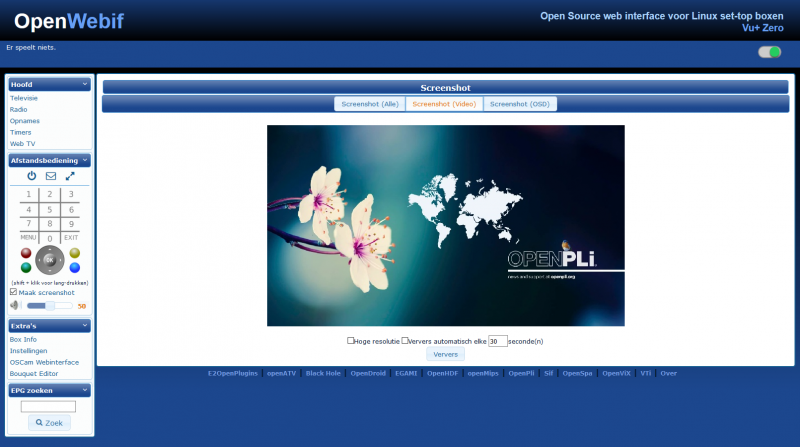Difference between revisions of "Webif"
(→Make a screenshot) |
|||
| Line 29: | Line 29: | ||
Go to: '''http://<IP address receiver>/mobile/satfinder''' to see the signal levels. | Go to: '''http://<IP address receiver>/mobile/satfinder''' to see the signal levels. | ||
| − | ==Make a screenshot== | + | =='''Make a screenshot'''== |
| + | If you want to take a screenshot, let's say to show a certain result to someone, you can make a screenshot of the current state of the screen on your TV using Webif. When in Webif on the left of the screen you open remote control and click on Make screenshot. | ||
| + | frameles | ||
Revision as of 10:59, 19 December 2020
Contents
OpenWebif information
With the Webif (short for Web interface) you can control your Box using a browser. The Web interface is included in OpenPLi. You can reach the WebIf by pointing your favorite web browser to the IP of your Box (e.g. http://192.168.0.21). The Web interface is fully embedded into Enigma2. It is able to use ANY functionality and obtain ANY Information Enigma2 can deliver. Webif has it's own developing site. Webif has many features and there all self explanatory, have fun.
Never connect your receiver direct to the internet
OpenWebif has the option to access it (GUI) using a login and password, this is meant for logging in from within a secure environment, like your personal network, eg. your LAN (RFC 1918), so not from the internet! This login is a “simple” script and not a hardened web server and therefor not secure to be used from the internet! If you want to access your receiver from the internet, you should use a secure solution, like using a VPN.
Access OpenWebif from another subnet
There are currently three levels possible:
1. Local access (= same subnet) is always allowed even if no login/pass is set (But if you enable auth, it will require auth).
2. VPN access (= any subnet from private address space) can be allowed to access w/o password (But if you enable auth, it will require auth).
3. External access non-optionally requires a login/pass to be set.
VPN access is disabled by default, just go to Menu -> Plugins -> OpenWebif and toggle the setting "Enable access from VPNs" (or whatever it gets translated to) to "yes".
If set to "yes" VPNs count as local network, if set to "no" VPNs are treated the same way as external networks.
Satfinder function in the Web Interface
For unkown reason the Web Interface builders didn't add the hidden sat finder function.
Go to: http://<IP address receiver>/mobile/satfinder to see the signal levels.
Make a screenshot
If you want to take a screenshot, let's say to show a certain result to someone, you can make a screenshot of the current state of the screen on your TV using Webif. When in Webif on the left of the screen you open remote control and click on Make screenshot. frameles