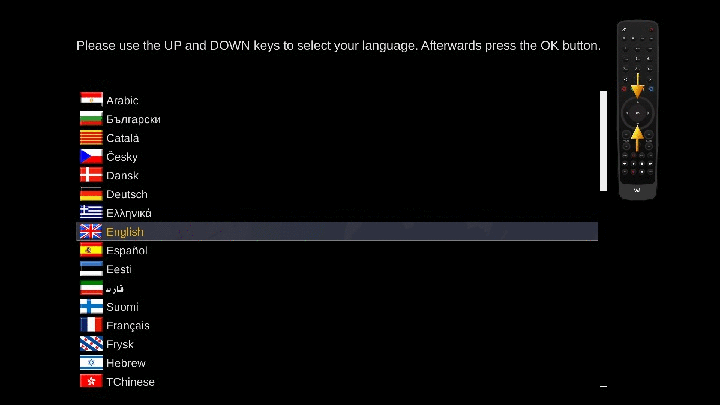Difference between revisions of "Installation"
| Line 2: | Line 2: | ||
'''The installation Wizard''' | '''The installation Wizard''' | ||
| + | |||
| + | [[File:Installation-0012.gif|Frame|right]] | ||
After a fresh flash OpenPLi will start with the installation wizard, which will guide you through the installation and the following steps (''btw you can always go back a step using the "exit" button on your remote control!''): | After a fresh flash OpenPLi will start with the installation wizard, which will guide you through the installation and the following steps (''btw you can always go back a step using the "exit" button on your remote control!''): | ||
| − | |||
| − | |||
# Select your language (after having chosen the language, Enigma restarts) | # Select your language (after having chosen the language, Enigma restarts) | ||
Revision as of 08:05, 5 May 2017
Notice: The instruction how to flash a receiver can be found at the Receivers section.
The installation Wizard
After a fresh flash OpenPLi will start with the installation wizard, which will guide you through the installation and the following steps (btw you can always go back a step using the "exit" button on your remote control!):
- Select your language (after having chosen the language, Enigma restarts)
- Video input selection
- Video Mode selection
- Overscan wizard
- Connect your receiver to the internet (when a DHCP server is present this will be easiest)
- Internet Connection will be checked
- Tuners will be setup, so you'll have to know which satellites you can connect to.
Remember there is no channel list installed, so you can do a scan or download one. Of course you can change all the above settings afterwards, if you want.
AutoBackup
When you have made a backup with the plugin AutoBackup and this backup is on a media that is accessible from startup, it will restore all your settings, picons and some plugins from the OpenPLi feed. Depending on your internet speed and the data that has to be restored, this can take a few minutes.