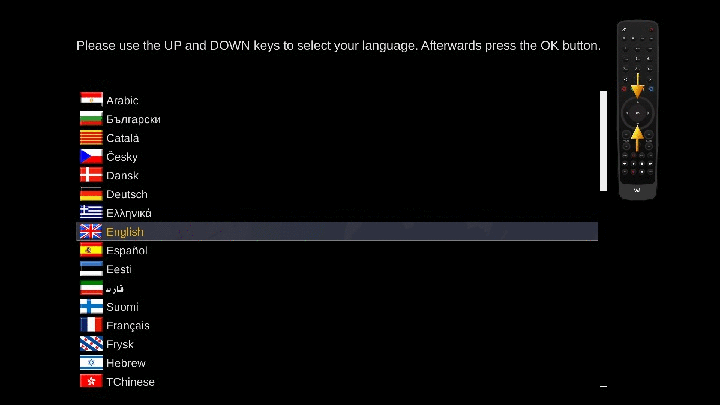Difference between revisions of "Installation"
(→Flash from the Menu (FlashImage support)) |
|||
| Line 19: | Line 19: | ||
First choose the version you wish to flash, then it will be downloaded. This download needs space and not all receivers have enough to save the downloads, so in case you have no Hard Disk Drive placed in the box, you'll need to put a USB stick in the box (be sure that it is formatted in Fat32 modus). Free space of 2-4 Gb would be nice, although 1 Gb is sufficient too. | First choose the version you wish to flash, then it will be downloaded. This download needs space and not all receivers have enough to save the downloads, so in case you have no Hard Disk Drive placed in the box, you'll need to put a USB stick in the box (be sure that it is formatted in Fat32 modus). Free space of 2-4 Gb would be nice, although 1 Gb is sufficient too. | ||
| − | + | At the beginning of the flash process you will be asked if you want to restore a backup after the flash, if you want so, a medium (USB stick or Hard Disk Drive) should be accessible for the backup to be saved to (this can be the same one that you use to save the downloads). | |
| + | First the backup will be made then the image you have chosen will be downloaded. | ||
| + | If all goes well, then after the flash there will be an automatic restore of picons, settings and plugins, well the ones that are present in the OpenPLi feeds. | ||
<u>Always be careful and first [[Backup | <span style="color:SteelBlue">Backup</span>]] everything.</u> | <u>Always be careful and first [[Backup | <span style="color:SteelBlue">Backup</span>]] everything.</u> | ||
Revision as of 13:21, 25 November 2018
Contents
Installing OpenPLi (Flashing)
When you want to install OpenPLi on your receiver/box/STB, you can do this by using an USB stick with a image (=installation files), which you downloaded from the download section. This procedure or method is called flashing. The instruction how to flash a certain type of receiver can be found in the Supported Receivers section of the Wiki.
Download section
In the download section you can find the latest firmware images for your receiver. The current development strategy consists of 3 different versions:
- Stable release. This version is deemed suitable for every day use, even if you are a novice or not technically savvy.
- Release candidate. These are precursors to a stable release, used for final public testing before creating a stable release. Only use if you want to test and report back issues to the forum.
- Development. Images created from the latest development codebase. These are for developers only, unstable, and may break at any point.
Stable releases are supported for endusers, through the support section on our forums website and is the one we recommend you should choose.
Flash from the Menu (FlashImage support)
As of OpenPLi 6.1 there is the possibility to flash your receiver from the menu (this is done with the OFGwrite plugin eg. flashimage) to another version, (see animation below). Remember this is a flash, not an upgrade.
First choose the version you wish to flash, then it will be downloaded. This download needs space and not all receivers have enough to save the downloads, so in case you have no Hard Disk Drive placed in the box, you'll need to put a USB stick in the box (be sure that it is formatted in Fat32 modus). Free space of 2-4 Gb would be nice, although 1 Gb is sufficient too.
At the beginning of the flash process you will be asked if you want to restore a backup after the flash, if you want so, a medium (USB stick or Hard Disk Drive) should be accessible for the backup to be saved to (this can be the same one that you use to save the downloads). First the backup will be made then the image you have chosen will be downloaded. If all goes well, then after the flash there will be an automatic restore of picons, settings and plugins, well the ones that are present in the OpenPLi feeds.
Always be careful and first Backup everything.
So the FlashImage procedure is as follows:
- Push Menu and choose setup.
- Choose ‘Flash image’ and wait for further information.
- Now you decide which image you want to flash and whether you would like to make a backup first (this backup will restore everything after the flash).
- Depending on your hardware the box is going to install the image you choose
- When the flash is done the backup will will restore all your picons (this can take some time), settings and most plugins (well, the ones that are in the OpenPLi feed.
Installation Wizard
After a fresh flash (so no backup used) OpenPLi will start with the installation wizard, which will guide you through the installation and the following steps (b.t.w. you can always go back a step using the "exit" button on your remote control!):
- Select your language (after having chosen the language, Enigma restarts)
- Video input selection
- Video Mode selection
- Overscan wizard
- Connect your receiver to the internet (when a DHCP server is present this will be easiest)
- Internet Connection will be checked
- Tuners will be setup, so you'll have to know which satellites you can connect to.
- As of OpenPLi 7.0 when no tuners are present, a fallback tuner option is presented
- When you have an Internet connection it will ask if you want to download a channel list.
- Then you will be asked if you want to download any plugins (like a Softcam).
Remember that if no Softcam is installed your card will not work and that if no channel list is installed, you will have to do a scan or download one from the settings section in the Plugin browser. Ofcourse you can change all the above settings afterwards, if you want.
Notice to HDMI-CEC users: By default the HDMI-CEC option is turned off. If you want to use the HDMI-CEC function...
- Go to Menu->Setup->System->Customize
- Put the Setup mode to Advanced and press green (OK)
- Select Audio / Video->HDMI-CEC setup and Enable the function.
AutoBackup
When you have made a backup with the plugin AutoBackup and this backup is on a media that is accessible from the startup of your receiver, than during the installation, OpenPLi will restore all your settings, picons and some plugins. Well, the ones that are in the OpenPLi feed. Depending on your internet speed and the amount of data that has to be restored, this can take a few minutes.