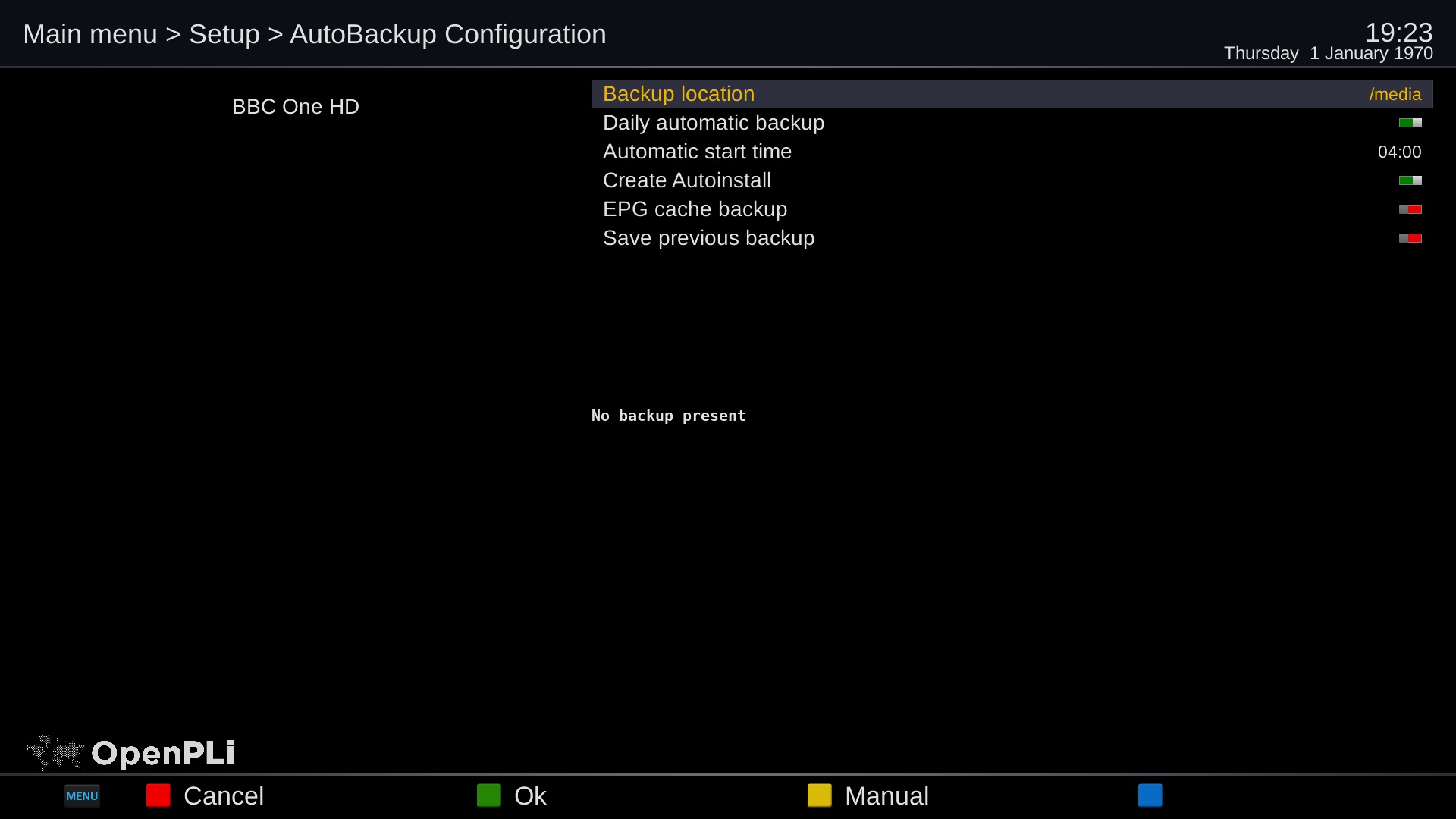Difference between revisions of "Backup/AutoBackup"
Rick Hunter (talk | contribs) |
Rick Hunter (talk | contribs) |
||
| Line 4: | Line 4: | ||
Install the Autobackup plugin<br /> | Install the Autobackup plugin<br /> | ||
| − | Select a Backup location. Preferable a '''USB''' device | + | Select a Backup location. Preferable a '''USB''' device<br /> |
| − | Daily automate backup: '''Enable''' | + | Daily automate backup: '''Enable'''<br /> |
| − | Select a time: e.g. 04:00 | + | Select a time: e.g. 04:00<br /> |
| − | Create Autoinstall: '''off''' | + | Create Autoinstall: '''off'''<br /> |
| − | EPG cache backup: '''off''' | + | EPG cache backup: '''off'''<br /> |
| + | |||
To test, select the '''yellow''' button. | To test, select the '''yellow''' button. | ||
Revision as of 15:24, 28 April 2017
Make a Autobackup
Install the Autobackup plugin
Select a Backup location. Preferable a USB device
Daily automate backup: Enable
Select a time: e.g. 04:00
Create Autoinstall: off
EPG cache backup: off
To test, select the yellow button.
If everything is ok, you see the Last Backup date with a recent timestamp.
Use a Autobackup
When you want to flash your receiver with a new software, take the following steps: remove all the USB devices Make a new USB disk with the image you want to flash your receiver During the flash procedure.. Add the removed USB disk. Do this before the flash has been completed
The receiver will start after flashing, and the installation process will find the auto backup files and will restore the receiver with the settings that are known before you flashed your receiver.