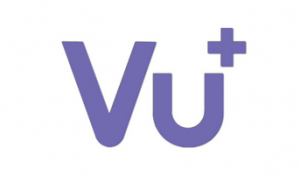Difference between revisions of "Receivers:Vu"
From OpenPLi Wiki
Rick Hunter (talk | contribs) |
|||
| Line 29: | Line 29: | ||
#The flashing is done when the led light rapidly blinks on the front panel. | #The flashing is done when the led light rapidly blinks on the front panel. | ||
#Switch the power off and on again to reboot. | #Switch the power off and on again to reboot. | ||
| − | |||
| Line 43: | Line 42: | ||
#Wait until you receive the message to reboot your Vu+ Duo | #Wait until you receive the message to reboot your Vu+ Duo | ||
#Remove the USB-stick and switch the power off and on again to reboot. | #Remove the USB-stick and switch the power off and on again to reboot. | ||
| + | |||
| + | |||
| + | '''How to flash Vu<sup>+</sup> Solo SE receiver...'''<br /> | ||
| + | Download a image from: https://openpli.org Unpack the ZIP file and place the content on a USB disk. | ||
| + | |||
| + | # Format your USB stick with a FAT32 file system | ||
| + | # Download the USB image of your choice on http://openpli.org/download/vuplus/vusolose/ | ||
| + | # Extract the USB image (it is a .zip archive) on your PC using your favorite unzip tool to the root directory of your USB stick. The result is that you get a directory vuplus and in this directory you find a directory zero in which you find the necessary files. | ||
| + | # Disconnect all USB flash drives connected to your receiver. | ||
| + | # Insert the prepared USB stick into the back of your VU+SoloSE receiver | ||
| + | # Switch your VU+SoloSE off (power-off, not stand-by!). Or choose restart in your receiver: Menu -> Standby / Restart -> Restart and go directly to step 8 | ||
| + | # Switch your VU+SoloSE on | ||
| + | # The white led will quickly flash two or three times then start to fade in and out slowly. | ||
| + | # The flashing is done when the led light rapidly blinks on the front panel. | ||
| + | # Switch the power off and on again to reboot. | ||
Revision as of 18:52, 12 June 2017
Supported receivers
Solo
Duo
Uno
Ultimo
Solo2
Duo2
Solo SE
Zero
Solo 4K
Uno 4K
Ultimo 4K
How to flash Vu+ Zero receiver...
Download a image from: https://openpli.org Unpack the ZIP file and place the content on a USB disk.
- Format your USB stick with a FAT32 file system
- Download the USB image of your choice on http://openpli.org/download/vuplus/vuzero/
- Extract the USB image (it is a .zip archive) on your PC using your favorite unzip tool to the root directory of your USB stick. The result is that you get a directory vuplus and in this directory you find a directory zero in which you find the necessary files.
- Disconnect all USB flash drives connected to your receiver.
- Insert the prepared USB stick into the back of your VU+ Zero receiver
- Switch your VU+ Zero off (power-off, not stand-by!). Or choose restart in your receiver: Menu -> Standby / Restart -> Restart and go directly to step 8
- Switch your VU+ Zero on
- The white led will quickly flash two or three times then start to fade in and out slowly.
- The flashing is done when the led light rapidly blinks on the front panel.
- Switch the power off and on again to reboot.
How to flash Vu+ Duo receiver...
Download a image from: https://openpli.org Unpack the ZIP file and place the content on a USB disk.
- Format your USB stick with a FAT32 file system
- Download the USB image of your choice on http://openpli.org/download/vuplus/vuduo/
- Extract the USB image (it is a .zip archive) on your PC using your favorite unzip tool to the root directory of your USB stick. The result is that you get a directory vuplus and in this directory you find a directory duo in which you find the necessary files.
- Insert the prepared USB stick into the front of your VU+ Duo receiver
- Switch your VU+ Duo off (power-off, not stand-by!). Or choose restart in your receiver: Menu -> Standby / Restart -> Restart and go directly to step 7
- Switch your VU+ Duo on
- Wait until you receive the message to reboot your Vu+ Duo
- Remove the USB-stick and switch the power off and on again to reboot.
How to flash Vu+ Solo SE receiver...
Download a image from: https://openpli.org Unpack the ZIP file and place the content on a USB disk.
- Format your USB stick with a FAT32 file system
- Download the USB image of your choice on http://openpli.org/download/vuplus/vusolose/
- Extract the USB image (it is a .zip archive) on your PC using your favorite unzip tool to the root directory of your USB stick. The result is that you get a directory vuplus and in this directory you find a directory zero in which you find the necessary files.
- Disconnect all USB flash drives connected to your receiver.
- Insert the prepared USB stick into the back of your VU+SoloSE receiver
- Switch your VU+SoloSE off (power-off, not stand-by!). Or choose restart in your receiver: Menu -> Standby / Restart -> Restart and go directly to step 8
- Switch your VU+SoloSE on
- The white led will quickly flash two or three times then start to fade in and out slowly.
- The flashing is done when the led light rapidly blinks on the front panel.
- Switch the power off and on again to reboot.