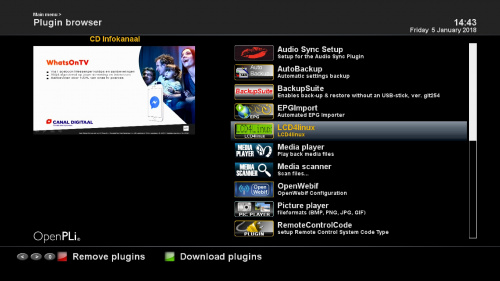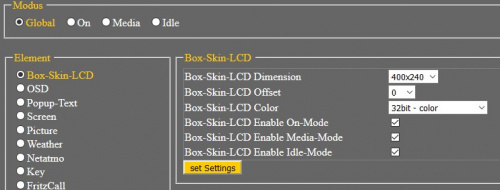Difference between revisions of "Plugin Wiki:LCD4linux"
From OpenPLi Wiki
| Line 1: | Line 1: | ||
| − | [[File:Plugin Wiki-LCD4linux-001.jpg|frameless|centre| | + | [[File:Plugin Wiki-LCD4linux-001.jpg|frameless|centre|500px]] |
'''LCD4linux''' | '''LCD4linux''' | ||
| Line 15: | Line 15: | ||
*change the bullet from ''other'' to ''Box-Skin-LCD'' and change the settings below a indicated as below, then click the ''set Settings'' button | *change the bullet from ''other'' to ''Box-Skin-LCD'' and change the settings below a indicated as below, then click the ''set Settings'' button | ||
*now change the bullet ''Box-Skin-LCD'' to ''other''and set it as indicated below, the click ''set Settings'' | *now change the bullet ''Box-Skin-LCD'' to ''other''and set it as indicated below, the click ''set Settings'' | ||
| − | [[File:Plugin Wiki-LCD4linux-003.jpg|frameless|left| | + | [[File:Plugin Wiki-LCD4linux-003.jpg|frameless|left|500px]] [[File:Plugin Wiki-LCD4linux-004.jpg|frameless|right|500px]] |
Revision as of 14:31, 5 January 2018
LCD4linux
LCD4linux is an plugin which can help you modify the setup of the LCD screen (if present) on your STB, it has many options you can adjust. Below there is help for certain models. You can adjust the settings direct on the screen of your TV or through the WebIf interface.
Setup Vu Uno 4k SE
By default the layout is a bit overscan and you can adjust this adjusting the settings as indicated below.
Using WebIf
Under Element
- change the bullet from other to Box-Skin-LCD and change the settings below a indicated as below, then click the set Settings button
- now change the bullet Box-Skin-LCD to otherand set it as indicated below, the click set Settings