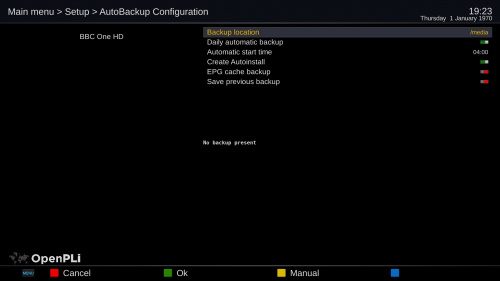Backup/AutoBackup
When you quickly want to flash your receiver and keep all your settings, the AutoBackup plugin is a very handy tool that will help you restore almost everything after a flash procedure. Being saved/restored are:
- All your satellite and bouquet settings
- CCcam/Oscam settings
- Network settings
- Timer settings
- Some plugins, well the ones that are present in the OpenPli feeds.
- Etc.
How to create an AutoBackup
As of OpenPLi 7 AutoBackup has moved from the plugin browser to Main menu > Setup > AutoBackup, until OpenPLi 6.2 it was present in the plugin browser Menu > Plugins
- Select a Backup location, preferable a USB device
- Daily automate backup: Enable
- Select a time: e.g. 04:00
- Create Autoinstall: on
- EPG cache backup: off
To test, select the yellow button.
If everything is ok, you see the Last Backup date with a recent timestamp.
How to use AutoBackup
When you want to flash your receiver with OpenPLi, take the following steps:
- Manualy make an Autobackup with the option Autoinstall enabled.
- Create in on a USB stick
- Or create it on an internal Hard Disk Drive (HDD), when it is present.
- Remove all the USB devices from you receiver
- Follow this link instruction click on your receiver brand on how to flash.
- Flash your receiver with the image
- After flashing remove the USB stick with the image you flashed it.
- Insert the USB stick that holds the AutoBackup files,
- When you have created the AutoBackup on a internal HDD OpenPLi you have to do nothing, OpenPLi will find the AutoBack and restore it.
- Reboot
- You will be asked if you want to restore the AutoBackup
(*1) Remark.. You can also put the image on the existing USB disk, but you will need to remove the image file after your flash procedure. If you don't do this, your receiver will be re-flashed if you update your receiver through the software-update option.