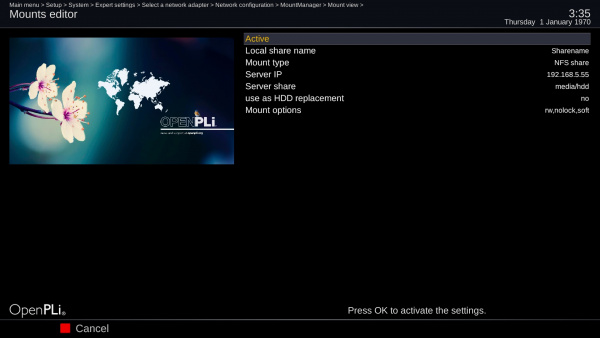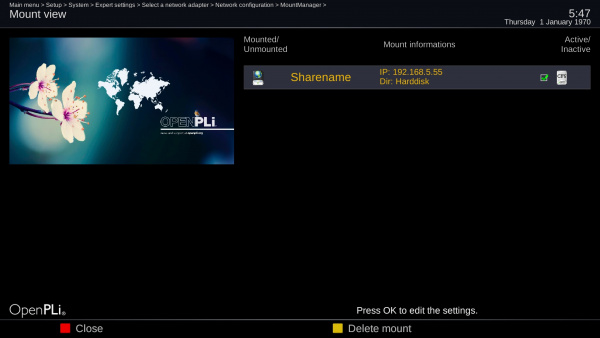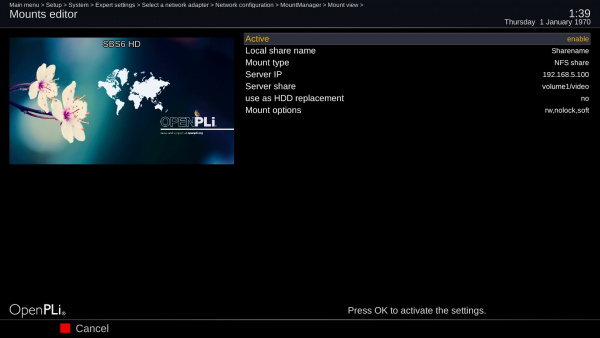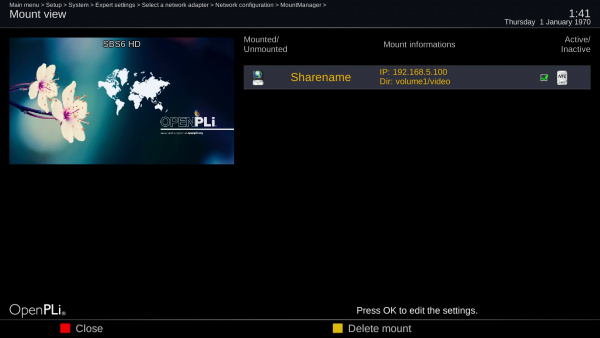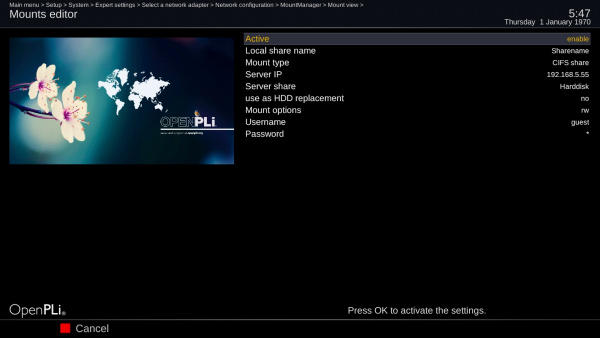Data sharing
Contents
Intro
Basically, if you want to share data in a computer network, there is a server and a client side or many clients. On de server side there needs to be a protocol that the client understands. Here you will have to choose between the NFS or CIFS (SMB/Samba) protocol to able to access the machine you want to connect to.
Background on NFS and CIFS (Samba/SMB)
NFS and CIFS are protocols to make a (data)connection between server and client.
NFS
NFS stands for Network File system and was created in 1984 by Sun Microsystems and (were) used for there Unix workstations.
CIFS
CIFS stands for Common Internet File System and was developed by Microsoft. It’s a kind of dialect of SMB (Samba) most people use these two SMB/CIFS together, but although they are different, they play well together. In comparison to NFS, CIFS tends to be a bit more "chatty" in its communication.
Which protocol to use
Oversimplified you could say that you choose NFS between Unix/Linux machines and CIFS between Windows and Unix/Linux machines.
How to start
When you want to use NFS to access an OpenPLi box you will have to install "NFS server" on the server side, as of OpenPLi 7.1 it is installed by default. From the plugins, it is in de "extensions" section. If you want to access this new NFS server receiver from another OpenPLi receiver (the Client) you will need to configure the client using "MountManager" as explained below under NFS.
When you want to use CIFS (SMB/Samba) to access and OpenPLi box, you don't have to do anything on the server side, as CIFS is already "working". If you want to access this CIFS server receiver from another OpenPLi receiver (the Client) you will need to configure the client using "MountManager" as explained below under CIFS.
NFS
OpenPLi to OpenPLi
When you have OpenPLi installed on 2 boxes, it's easy to make a NFS share. To make this happen first install and configure the NFSserver extension/plugin from the feed on the server box (and reboot the box), then on the client box go to Menu > Setup > System > Expert settings > Network > MountManager and choose Add new network mount point. Here you will have to adjust 7 settings in order to make the connection a success.
- Active set it to Enable
- Local share name set it to any name you like (here I leave it as Sharename). It's the name you will see in OpenPLi when the share is a success.
- Mount type set it to NFS
- Server IP here you enter the IP Address of the machine you want to connect to, remember is should be a static or reserved one (meaning it does not change when this machine goes on or off)
- Server share if you haven't anything regarding the recording location then leave it at default so /media/hdd.
- Use as HDD replacement if you want this choose, yes else no
- Mount options leave it as it is.
Now save these settings by pressing OK on your remote. When this done go to Menu > Setup > System > Expert settings > Network > MountManager and then choose Mountpoints management. You should see something like this and you can access the data in this shared.
OpenPLi to NAS
I assume the NAS uses a Linux distribution. Which is in most cases true, as Linux is free and that's favorable to manufacturer's business model. First you’ll have to set things right on the server side (NAS), check if NFS is active and grant the ip address of your OpenPLi box access to the NAS in the NFS settings of the NAS. When this is done In OpenPLi go to Menu > Setup > System > Expert settings > Network > MountManager and then choose Add new network mount point. Here you will have to adjust 7 settings in order to make the connection a success.
- Active set it to Enable
- Local share name set it to any name you like (here I leave it as Sharename). It's the name you will see in OpenPLi when the share is a success.
- Mount type set it to NFS
- Server IP here you enter the IP Address of the machine you want to connect to, remember is should be a static or reserved one (meaning it does not change when this machine goes on or off)
- Server share here you will have to enter the exact name of the path to the folder/directory on the machine you want to access. Notice and take look at the pictures NFS has a different path that CIFS, although NFS and CIFS where setup to the same machine!
- Use as HDD replacement if you want this, choose yes else no
- Mount options mostly you can leave this as it is.
Now save these settings by pressing OK on your remote. When this done go to Menu > Setup > System > Expert settings > Network > MountManager and then choose Mountpoints management. You should see something like this and you can access the data.
CIFS
OpenPLi to OpenPLi
Go to the OpenPLi box which you want to access, then go to Menu > Setup > System > Expert settings > Network > MountManager and then choose Add new network mount point. Here you will have to adjust 9 settings in order to make the connection a success.
- Active set it to Enable
- Local share name set it to any name you like (here I leave it as Sharename). It's the name you will see in OpenPLi when the share is a success.
- Mount type set it to CIFS
- Server IP here you enter the IP Address of the machine you want to connect to, remember is should be a static or reserved one (meaning it does not change when this machine goes on or off)
- Server share here you will have to enter the exact name of the path to the folder/directory on the machine you want to access.
- Use as HDD replacement if you want this, choose yes else no
- Mount options mostly you can leave this as it is.
- User name default is guest, leave it at that
- Password default is *, leave it at that
Now save these settings by pressing OK on your remote. When this done go to Menu > Setup > System > Expert settings > Network > MountManager and then choose Mountpoints management. You should see something like this and you can access the data.
OpenPLi to NAS
On the NAS check if SMB/CIFS is active and give access to a username and password or give guest access. Next go to the OpenPLi box and go to Menu > Setup > System > Expert settings > Network > MountManager and then choose Add new network mount point. Here you will have to adjust 9 settings in order to make the connection a success.
- Active set it to Enable
- Local share name set it to any name you like (here I leave it as Sharename). It's the name you will see in OpenPLi when the share is a success.
- Mount type set it to CIFS
- Server IP here you enter the IP Address of the machine you want to connect to, remember is should be a static or reserved one (meaning it does not change when this machine goes on or off)
- Server share here you will have to enter the exact name of the path to the folder/directory on the machine you want to access. Notice and take look at the pictures CIFS has a different path that NFS, although NFS and CIFS where setup to the same machine!
- Use as HDD replacement if you want this, choose yes else no
- Mount options mostly you can leave this as it is.
- User name default is guest, leave it at that
- Password default is *, leave it at that
Now save these settings by pressing OK on your remote. When this done go to Menu > Setup > System > Expert settings > Network > MountManager and then choose Mountpoints management. You should see something like this and you can access the data.