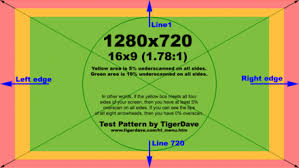Overscan
HDTV Overscan: What It Is and Why You Should (Probably) Turn It Off
Here’s something you may not know: that HDTV that you love so much probably doesn’t show the whole picture on its screen. In fact, up to five percent of the picture can get cut off around the edges—this is called overscan. It’s old technology that’s left over from the CRT (cathode ray tube) televisions of yesteryear. Here’s why it existed in the first place, why it’s still used today, and how to (hopefully) turn it off on your TV.
Overscan is not required by any modern “fixed-pixel” high-definition televisions, like LCDs. In fact, the crop-and-zoom method of overscan often reduces picture quality, making it something that is not only unrequired, but undesirable. Think about it: If you have a video that measures 1920×1080 pixels, and a TV screen that measures 1920×1080 pixels, but your screen is zooming in–you aren’t getting that perfect pixel-for-pixel image.
In addition, if you hook up a PC to your TV—say, for use as a home theater PC or for gaming—it’ll often cut off part of the taskbar or menus, making it difficult to use.
So if overscan is so unnecessary–and bad for picture quality—why do HDTVs still use it? While not a simple concept, TVs still use overscan because content creators still use it, and TV manufacturers have to follow their lead.
Overscan also serves another, lesser-known purpose. Since the outside area isn’t going to be viewed anyway (in most cases), it’s used to house important data for analog-to-digital converters. Analog has no way to attach additional information to the picture like digital does (metadata), so this data is tucked neatly into things like blinking pixels or scan lines—think of it as Morse code for TVs. While the majority of everything is completely digital from end-to-end now, there are still some analog-to-digital conversions going on. That’s the problem with old technology that was so widely adopted and use for so long: it’s almost impossible to get rid of it completely. So since it’s still out there and being used, TV manufacturers keep doing the overscan thing, even on modern TVs.
How to Disable Overscan on Your HDTV
Most TVs have a way to disable overscan. But there’s also bad news: it’s not always that straightforward. Nothing good can ever be easy, right?
Start by grabbing your TV’s remote and pressing the Menu button. Head to your TV’s picture settings. If you see something called “Overscan”, your life is simple: just turn it off.
If you don’t see that setting, however, it doesn’t necessarily mean it’s not available on your set—it probably means that the manufacturer decided to change the name to make it “easier to understand.” In that case, you’ll have to either keep digging and tweaking till you find it, or you can do the unthinkable: read the manual. Do you even still have the manual? Probably not. I bet you can find it online.
Since we’re basically friends, though, I compiled a quick list of some of the most popular manufacturers and what they call overscan on their sets:
- Vizio: Change the picture mode to “Normal” (if it isn’t already). This automatically disables overscan.
- Samsung: Look for the “Screen Fit” option.
- Insignia: In the advanced options menu, it’s surprisingly called “overscan.”
- Sharp, LG, and Philips: Unfortunately, we couldn’t find a good consensus on these three brands, so you’ll probably just have to Google it for your specific model.
- Sony X9J series: press the parameter button on the RCU, Parameters -> Picture & Sound -> Screen command -> Display Area (set it to +1, overscan will be disabled).
These won’t necessarily be exact for every individual model, but they should set you in the right direction. Once you’ve found the correct setting, you can just disable it (or tweak it, if allowed) and you’re done. Enjoy all that content you never got to see before and didn’t even realize it.
Source: https://www.howtogeek.com/252193/hdtv-overscan-what-it-is-and-why-you-should-probably-turn-it-off/
If your TV is a bit older (non Full HD) and doesn't have an option to disable overscan
Then you should switch to a non Full HD skin in the skin selection screen