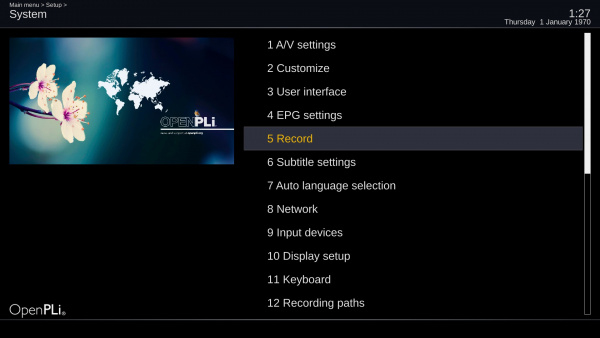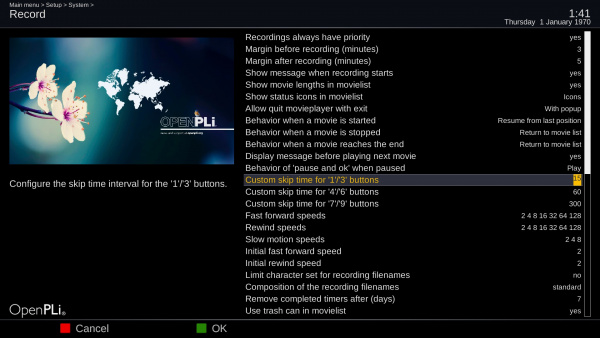Difference between revisions of "Tips and Tweaks"
Rick Hunter (talk | contribs) |
Rick Hunter (talk | contribs) |
||
| Line 1: | Line 1: | ||
| − | == | + | =='''Putty and editing files on OpenPLi'''== |
You can change many settings using the Graphical User Interface (GUI), but in some cases it can be necessary to access the files manually. You can do this by downloading and using [http://www.chiark.greenend.org.uk/~sgtatham/putty/latest.html <span style="color:SteelBlue">Putty</span>]. By default you can login with telnet, so if you use puttytel.exe (a Telnet-only client) and login your box. By default there is no password for the root, so login with "''root''" and so you should not have to enter a password. | You can change many settings using the Graphical User Interface (GUI), but in some cases it can be necessary to access the files manually. You can do this by downloading and using [http://www.chiark.greenend.org.uk/~sgtatham/putty/latest.html <span style="color:SteelBlue">Putty</span>]. By default you can login with telnet, so if you use puttytel.exe (a Telnet-only client) and login your box. By default there is no password for the root, so login with "''root''" and so you should not have to enter a password. | ||
| − | == | + | =='''Recording with a Zapper (eg. Vu Zero / Vu Solo Se)'''== |
By default some Vu<sup>+</sup> boxes are a ''zapper'', meaning you can not record with it. If you want to record with it, you can install the "pau" plugin/extension. It is located in the | By default some Vu<sup>+</sup> boxes are a ''zapper'', meaning you can not record with it. If you want to record with it, you can install the "pau" plugin/extension. It is located in the | ||
''extensions'' section of the [[Plugin_Wiki|<span style="color:SteelBlue">plugin browser</span>]]. | ''extensions'' section of the [[Plugin_Wiki|<span style="color:SteelBlue">plugin browser</span>]]. | ||
| − | == | + | =='''Wireless Bridge'''== |
If you want to use WiFi with your box, there are many solutions, like dongles, WiFi USB adapter, powerline adapters, etc. In general we recommend (but certainly if you have problems with the stability of your WiFi connection) to make use of a wireless bridge. | If you want to use WiFi with your box, there are many solutions, like dongles, WiFi USB adapter, powerline adapters, etc. In general we recommend (but certainly if you have problems with the stability of your WiFi connection) to make use of a wireless bridge. | ||
| − | == | + | =='''USB sticks working or not'''== |
When you want to use an USB stick, lets say for flashing your box with OpenPLi. There is no way of telling your stick might work, it's trail and error! | When you want to use an USB stick, lets say for flashing your box with OpenPLi. There is no way of telling your stick might work, it's trail and error! | ||
The reason that some USB sticks are working and some not, has to do with drivers. Generally speaking, old USB sticks with less than 1Gb have the chance not to work. Most of the recent USB disks doesn't have a problem. | The reason that some USB sticks are working and some not, has to do with drivers. Generally speaking, old USB sticks with less than 1Gb have the chance not to work. Most of the recent USB disks doesn't have a problem. | ||
| Line 20: | Line 20: | ||
| − | == | + | =='''Adding IP Camera's to your channellist'''== |
It is possible to watch your IP Camera on TV. Here you can find the [https://mediawiki.openpli.org/index.php/Tips:Add_your_IP-Camera <span style="color:SteelBlue">necessary</span>] information. | It is possible to watch your IP Camera on TV. Here you can find the [https://mediawiki.openpli.org/index.php/Tips:Add_your_IP-Camera <span style="color:SteelBlue">necessary</span>] information. | ||
| − | == | + | =='''Mediaplayer (gstreamer) and subtitles'''== |
OpenPLi's media player ''gstreamer'' can play many external content, like MKV, MP4, etc. If you want to add a subtitle to these containers (MKV, MP4, etc) it is best to mux them. Muxing is the process of combining these video, audio and subtitle components into the container file, so that it can be read/played back. Take a look at | OpenPLi's media player ''gstreamer'' can play many external content, like MKV, MP4, etc. If you want to add a subtitle to these containers (MKV, MP4, etc) it is best to mux them. Muxing is the process of combining these video, audio and subtitle components into the container file, so that it can be read/played back. Take a look at | ||
[https://mediawiki.openpli.org/index.php/GStreamer <span style="color:SteelBlue">GStreamer</span>] | [https://mediawiki.openpli.org/index.php/GStreamer <span style="color:SteelBlue">GStreamer</span>] | ||
| Line 31: | Line 31: | ||
| − | + | =='''Debugging Enigma'''== | |
| − | |||
If you want to debug and want to know what is happening in Enigma, you can start your receiver in debug mode with the following command: | If you want to debug and want to know what is happening in Enigma, you can start your receiver in debug mode with the following command: | ||
root@<receiver>: init 4 | root@<receiver>: init 4 | ||
| Line 47: | Line 46: | ||
| − | + | =='''How to create a log file of your Putty session'''== | |
| − | |||
If you want to record what is happening during your Putty session here is how you can let Putty [https://mediawiki.openpli.org/index.php/Tips:Session_Record_Putty <span style="color:SteelBlue">Record</span>] it. | If you want to record what is happening during your Putty session here is how you can let Putty [https://mediawiki.openpli.org/index.php/Tips:Session_Record_Putty <span style="color:SteelBlue">Record</span>] it. | ||
| − | + | =='''Telnet usage'''== | |
| − | |||
By default the enigma receiver does not have a password. To access the receiver via de command line, use a program like Putty, or use the command 'Telnet' from the commandline. | By default the enigma receiver does not have a password. To access the receiver via de command line, use a program like Putty, or use the command 'Telnet' from the commandline. | ||
| Line 65: | Line 62: | ||
| − | + | =='''How to use SSH instead of Telnet'''== | |
| − | |||
SSH runs on OpenPLI by default.... But, to use SSH you need to set a password first. | SSH runs on OpenPLI by default.... But, to use SSH you need to set a password first. | ||
| Line 96: | Line 92: | ||
| − | + | =='''I forgot my password'''== | |
| − | |||
If you forgot your password or used an extension for changing it with OpenPLi you can clear the password by editing the first line in /etc/shadow which contains the hash of your password. | If you forgot your password or used an extension for changing it with OpenPLi you can clear the password by editing the first line in /etc/shadow which contains the hash of your password. | ||
Just delete the second parameter.<br /> | Just delete the second parameter.<br /> | ||
| Line 107: | Line 102: | ||
| − | + | =='''Screenshot'''== | |
| − | |||
If you want to take a screenshot, let's say to show a certain result to someone, you can make a screenshot of the current state of the screen on your TV using [https://mediawiki.openpli.org/index.php/Webif <span style="color:SteelBlue">Webif</span>]. When in Webif on the left of the screen you open ''remote control'' and click on ''Make screenshot''. | If you want to take a screenshot, let's say to show a certain result to someone, you can make a screenshot of the current state of the screen on your TV using [https://mediawiki.openpli.org/index.php/Webif <span style="color:SteelBlue">Webif</span>]. When in Webif on the left of the screen you open ''remote control'' and click on ''Make screenshot''. | ||
| − | + | =='''Skip time'''== | |
| − | |||
Skip time in a recording works much faster than using the forward or rewind keys on your remote. You can customize the Skip time keys on your remote in '''Menu-Setup-System-Record''' and adjust the settings for '1'/'3' - '4'/'6' -'7'/'9' buttons''. | Skip time in a recording works much faster than using the forward or rewind keys on your remote. You can customize the Skip time keys on your remote in '''Menu-Setup-System-Record''' and adjust the settings for '1'/'3' - '4'/'6' -'7'/'9' buttons''. | ||
Revision as of 08:37, 12 June 2017
Contents
- 1 Putty and editing files on OpenPLi
- 2 Recording with a Zapper (eg. Vu Zero / Vu Solo Se)
- 3 Wireless Bridge
- 4 USB sticks working or not
- 5 Adding IP Camera's to your channellist
- 6 Mediaplayer (gstreamer) and subtitles
- 7 Debugging Enigma
- 8 How to create a log file of your Putty session
- 9 Telnet usage
- 10 How to use SSH instead of Telnet
- 11 I forgot my password
- 12 Screenshot
- 13 Skip time
Putty and editing files on OpenPLi
You can change many settings using the Graphical User Interface (GUI), but in some cases it can be necessary to access the files manually. You can do this by downloading and using Putty. By default you can login with telnet, so if you use puttytel.exe (a Telnet-only client) and login your box. By default there is no password for the root, so login with "root" and so you should not have to enter a password.
Recording with a Zapper (eg. Vu Zero / Vu Solo Se)
By default some Vu+ boxes are a zapper, meaning you can not record with it. If you want to record with it, you can install the "pau" plugin/extension. It is located in the extensions section of the plugin browser.
Wireless Bridge
If you want to use WiFi with your box, there are many solutions, like dongles, WiFi USB adapter, powerline adapters, etc. In general we recommend (but certainly if you have problems with the stability of your WiFi connection) to make use of a wireless bridge.
USB sticks working or not
When you want to use an USB stick, lets say for flashing your box with OpenPLi. There is no way of telling your stick might work, it's trail and error! The reason that some USB sticks are working and some not, has to do with drivers. Generally speaking, old USB sticks with less than 1Gb have the chance not to work. Most of the recent USB disks doesn't have a problem.
Adding IP Camera's to your channellist
It is possible to watch your IP Camera on TV. Here you can find the necessary information.
Mediaplayer (gstreamer) and subtitles
OpenPLi's media player gstreamer can play many external content, like MKV, MP4, etc. If you want to add a subtitle to these containers (MKV, MP4, etc) it is best to mux them. Muxing is the process of combining these video, audio and subtitle components into the container file, so that it can be read/played back. Take a look at GStreamer
Debugging Enigma
If you want to debug and want to know what is happening in Enigma, you can start your receiver in debug mode with the following command:
root@<receiver>: init 4 root@<receiver>: ENIGMA_DEDBUG_LVL=4 /usr/bin/enigma2.sh
To stop: Press CRTL-C. Enigma will halt. Then start enigma with:
root@<receiver>:init 3
Or reboot the receiver with:
root@<receiver>:Reboot
Note: For debugging gstreamer with read actions stuff use: ENIGMA_DEBUG_LVL=4 GST_DEBUG=*soup*:6,*dvb*:6 enigma2
for easier reading (Less logging) use: ENIGMA_DEBUG_LVL=4 GST_DEBUG=*soup*:4,*dvb*:4 enigma2
How to create a log file of your Putty session
If you want to record what is happening during your Putty session here is how you can let Putty Record it.
Telnet usage
By default the enigma receiver does not have a password. To access the receiver via de command line, use a program like Putty, or use the command 'Telnet' from the commandline.
telnet <ip address receiver>
telnet 192.168.65.247 Trying 192.168.65.247... Connected to 192.168.65.247. Escape character is '^]'. Username: root Password: no password, leave blank
How to use SSH instead of Telnet
SSH runs on OpenPLI by default.... But, to use SSH you need to set a password first.
First Login with telnet. (See above)
Then change the password with the command 'passwd'.
root@et7x00:~# passwd Changing password for root Enter the new password (minimum of 5 characters) Please use a combination of upper and lower case letters and numbers. New password: Re-enter new password: passwd: password changed.
Then close the telnet session
root@et7x00:~# exit Connection closed by foreign host.
Ok, now the box is ready to be accessed by ssh:
ssh root@192.168.65.247 Warning: Permanently added 'p247,192.168.65.247' (RSA) to the list of known hosts. root@p247's password: root@et7x00:~#
Remark: When you connect for the first time with ssh, you'll get a fingerprint notification. You can accept this by typing 'yes'
RSA key fingerprint is SHA256:x2iV/az3N6IVgWYEpAw4mDE5ahaRX2hEDb7xxEgaVO9. Are you sure you want to continue connecting (yes/no)? yes
I forgot my password
If you forgot your password or used an extension for changing it with OpenPLi you can clear the password by editing the first line in /etc/shadow which contains the hash of your password.
Just delete the second parameter.
example:
root:.3nwZcSK66fbg:15617:0:99999:7::: \\with password:
root::15617:0:99999:7::: \\without password:
Screenshot
If you want to take a screenshot, let's say to show a certain result to someone, you can make a screenshot of the current state of the screen on your TV using Webif. When in Webif on the left of the screen you open remote control and click on Make screenshot.
Skip time
Skip time in a recording works much faster than using the forward or rewind keys on your remote. You can customize the Skip time keys on your remote in Menu-Setup-System-Record and adjust the settings for '1'/'3' - '4'/'6' -'7'/'9' buttons.
Default:
- 1 = -15 seconds back in the recording
- 3 = +15 seconds forward in the recording
- 4 = -1 minut
- 6 = + 1 minut
- 7 = - 5 minutes
- 9 = + 5 minutes