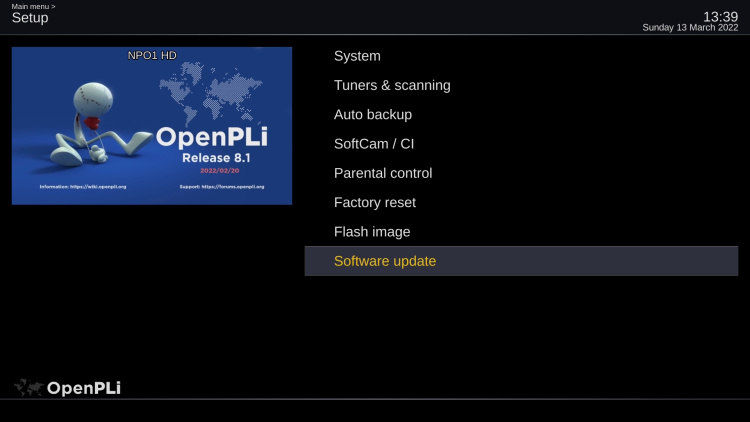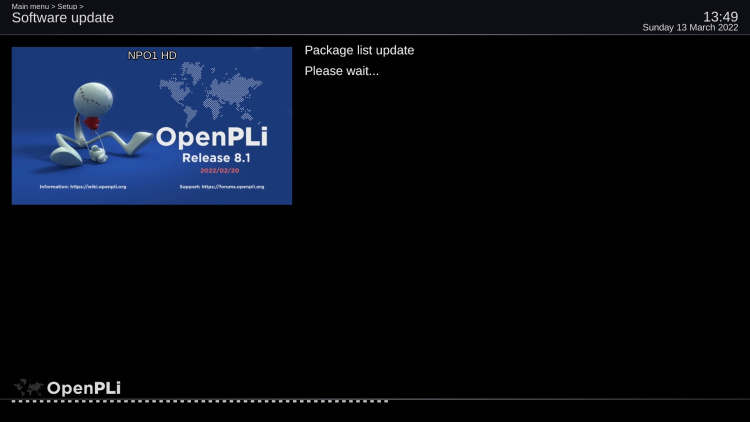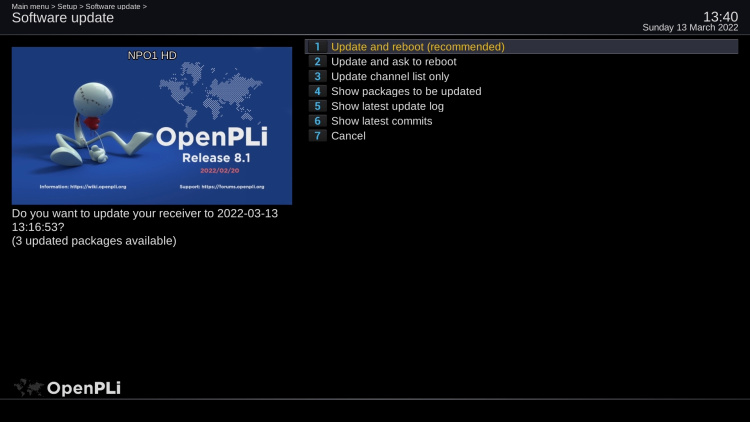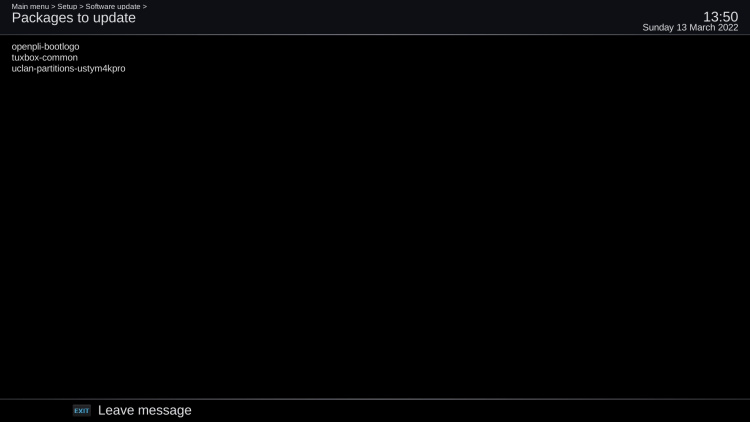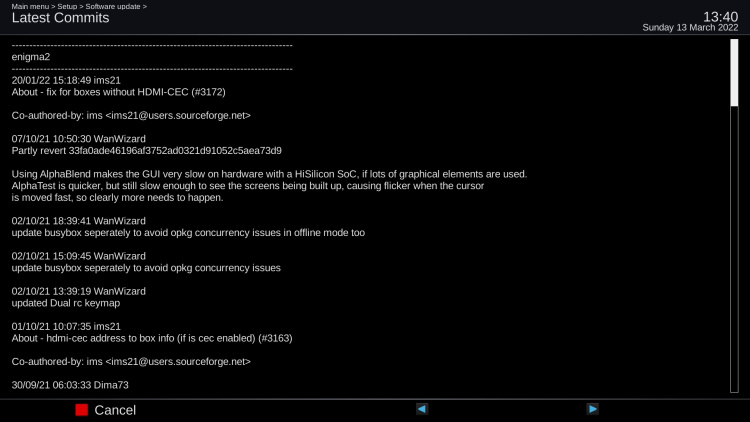Difference between revisions of "Updating"
(→Internet connection) |
(→Internet connection) |
||
| Line 4: | Line 4: | ||
=='''Internet connection'''== | =='''Internet connection'''== | ||
| − | If you want to update OpenPLi your receiver has to be connected to the internet. Go to '''Main menu -> Setup''' and press Update, then after a few seconds (depending on your network speed or internet speed) in this case it reports that there are 3 packages that can be updated. | + | If you want to update OpenPLi your receiver has to be connected to the internet. Go to '''Main menu -> Setup''' and press '''Software Update''', then after a few seconds (depending on your network speed or internet speed) in this case it reports that there are 3 packages that can be updated. |
[[File:Updating-001.jpg|centre|750px]]<br> | [[File:Updating-001.jpg|centre|750px]]<br> | ||
Revision as of 16:13, 13 March 2022
Intro
OpenPLi is constantly updated by the developers, so it is prudent to update it from time to time and this can be easily done from the menu.
Internet connection
If you want to update OpenPLi your receiver has to be connected to the internet. Go to Main menu -> Setup and press Software Update, then after a few seconds (depending on your network speed or internet speed) in this case it reports that there are 3 packages that can be updated.
What is updatet
When you press "Show packages to be updated" you will see which packages are updated, in this case 3.
If you want more information you call check "Show latest commits", which will show you what the developers have done.
Best option to update
The recommended option to update is "Update and reboot (recommended)", this option will update OpenPLi and after this has been done automatically reboot your receiver, so all updated files are installed.
Flash recommend
Once in a while there maybe many packages to update, it can be more than a few 100, then it will recommend you to flash instead of update. You can of course ignore the option to flash and choose "Update and reboot (recommended)", but it can take a long time for the process to complete or you can choose "Update and ask to reboot", this way you can follow the complete process.
If you choose to flash, preferably using the menu and choosing the backup option, then everything is restored after the flash. When there is no Hard disk present use an USB stick.