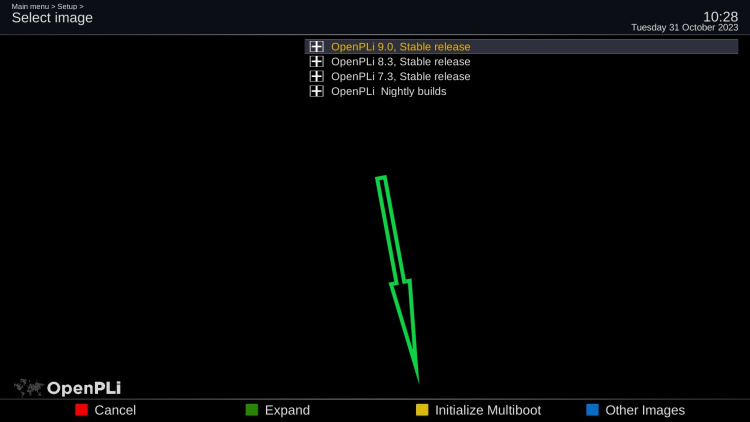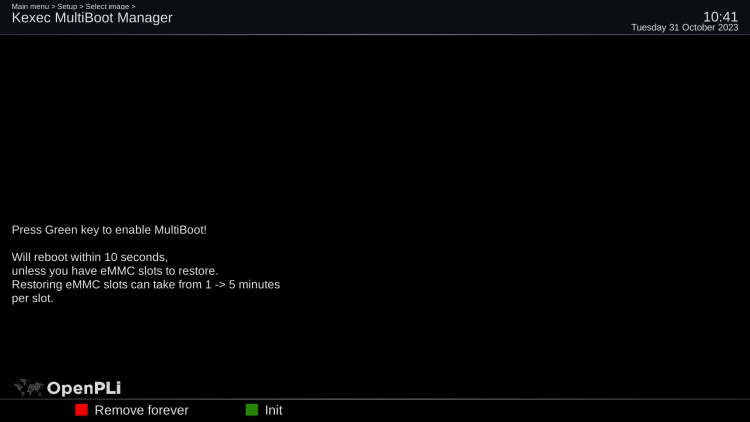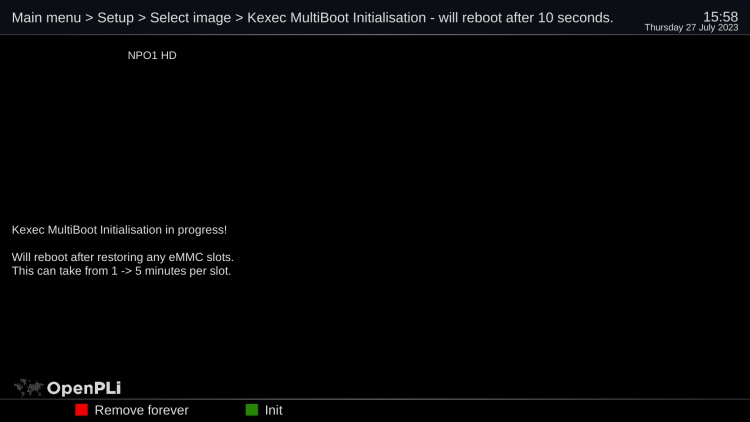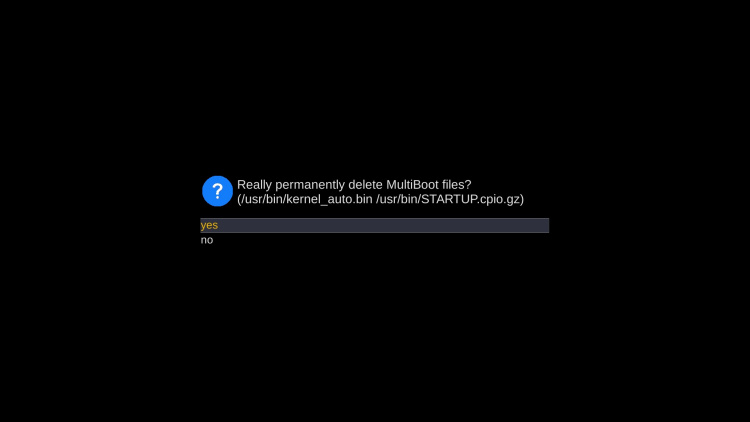Difference between revisions of "Vu Multiboot"
(→Initialize Vu+ K Multiboot) |
|||
| Line 16: | Line 16: | ||
[[File:VuMultiboot-003.jpg|centre|750px]] | [[File:VuMultiboot-003.jpg|centre|750px]] | ||
*Press the <span style="color:red;font-size: 100%"> '''Red button'''<span style="color:black;font-size: 100%"> to completely remove the Multiboot option. | *Press the <span style="color:red;font-size: 100%"> '''Red button'''<span style="color:black;font-size: 100%"> to completely remove the Multiboot option. | ||
| − | [[File: | + | [[File:VuMultiboot-004.jpg|centre|750px]]<br> |
Pressed the Remove forever you can still abort removing the Multiboot by selecting '''No''' with your remote control. | Pressed the Remove forever you can still abort removing the Multiboot by selecting '''No''' with your remote control. | ||
[[File:Vu_Multiboot-006.jpg|centre|750px]] | [[File:Vu_Multiboot-006.jpg|centre|750px]] | ||
Revision as of 11:01, 31 October 2023
Contents
Intro
With OpenPLi 9 we offer multiboot for all Vu+ K receivers, so only the K versions!!! So it's a Vu+ K receiver specific feature that makes it possible to install multiple images on your Vu+ K receiver. When you have activated this feature, you can install multiple images, how much images you can install, when it is supported, depends on the slots, let's say the partitions that become present.
Below we will explain how to activate this feature.
Initialize Vu+ K Multiboot
By default Vu+ K Multiboot is not active, you have to activate or Initialize Multiboot. If you want multiboot, you go to Main menu > Setup > Flash image. Your receiver needs connection to the internet (never connect your receiver directly to internet! Always behind a firewall/Router). So if you receiver supports it, below in the screen you will see the option Initialize Multiboot (see below)
Now press the yellow button as pointed out in the picture above and the screen below will appear.
Now you have tree choices,
- press Exit on your remote control and nothing is changed, so no multiboot,
- Press the Green button and you will Init Multiboot, as shown in the picture below, please wait until your receiver reboots.
- Press the Red button to completely remove the Multiboot option.
Pressed the Remove forever you can still abort removing the Multiboot by selecting No with your remote control.
If you have pressed Yes and removed multiboot, please restart/reboot and after a restart the option will be gone (see below).
Remove forever
Remove forever will of course only remove the multiboot feature from this particular image, so if you reconsider and want multiboot back, a flash will return the Multiboot feature. Remove forever will not be saved in your autobackup.
Adding other OpenPLi versions or other images
When you have multiboot you can install an image in every free slot (= partitions where you can install an image). In each slot you can install an OpenPLi version and there is the option between with or without a backup. of course you can always install other images.
AutoBackup
When you flash a multi boot version from the menu a backup is created and restored by default. When this flash process starts there is a time window to cancel it, so by default a backup is created from the current image and will be restored right after the flash on the newly installed image. In most cases and certainly when there is no HDD present, a USB stick with enough space, has to be plugged into the receiver so create the backup. These backup files are relatively small. In many cases it is best to use a USB stick of about 1 Gb, albeit to store the downloaded image.
How to select an installed multiboot image
There are 2 ways to select the image to boot from. Using the remote control you simply press Menu and go into Standby/Restart menu. Press long on the power control button using your remote control a menu appears and as you can see in the picture below there is the "Multiboot image selector" option, once pressed it offers the images you have installed.
Now you can pick one and OpenPLi will boot into it.
There is also the possibility by pressing yellow button to remove an image.
Once you remove an image, the yellow button changes to restore deleted images, in case you made a mistake. Even when you reboot you can restore deleted images, once you install a new one it the "old slot" it will be gone!
Adding other images than OpenPLi
If you want to add any other images, well other than OpenPLi, for example OpenATV, you download there zip file for your receiver from the internet (in the example below it is for the Ustym 4K Pro), do not unpack this zip file, so keep it intact and copy it to the root
USB Drive(d):/openatv-6.4-ustym4kpro-20210117_mmc.zip
of an USB stick. Insert this USB stick with the zip file on it into the usb port of your receiver. Then use the flash from the menu procedure. When you go to Main menu -> Setup -> Flash image open the "Downloaded Images" here you will find the zip file you copied to the usb stick, see below.
Recover/boot Menu
As you can see in the picture above there is an option (last one) to boot to a "Recovery Menu" this is a vendor specific option, meaning it has nothing to do with OpenPLi. You can compare it with the bios on a mother board of a PC. Most vendors use a specific combination of pressing button's on the remote control or on the receiver to access this menu and for this you will need to look at the vendor's website or manual. OpenPLi offers it from the menu.
Forced loading recovery image
The first image, the one in which you activated multi boot is called "the recovery image" is in slot 0. If you for some reason want to boot to it, then create an empty STARTUP_RECOVERY file at the root of you HHD/USB drive and hold de Power button for more than 12 seconds for reboot receiver.