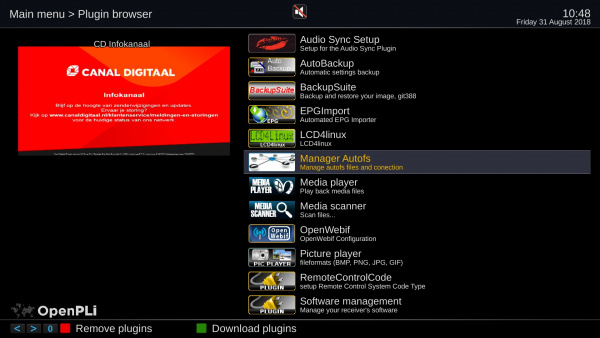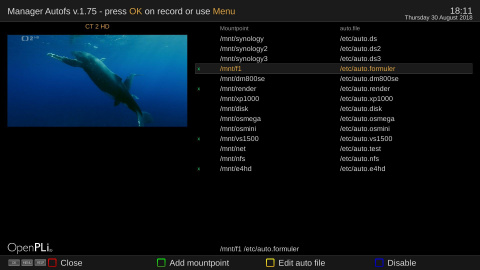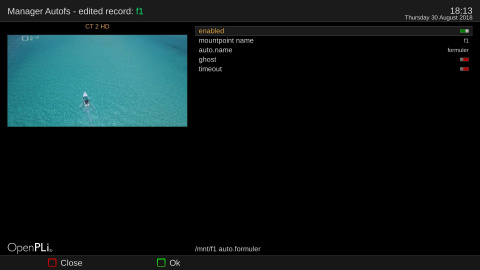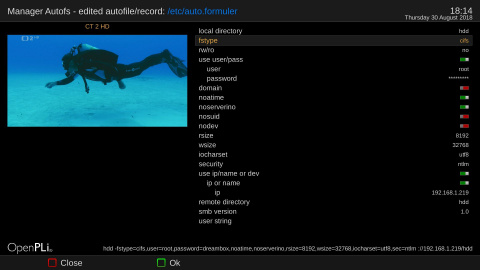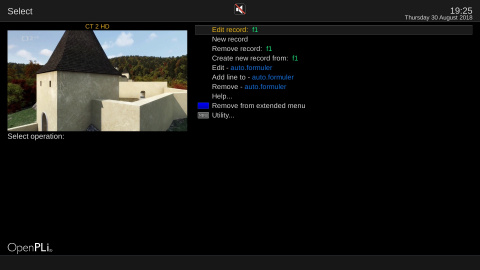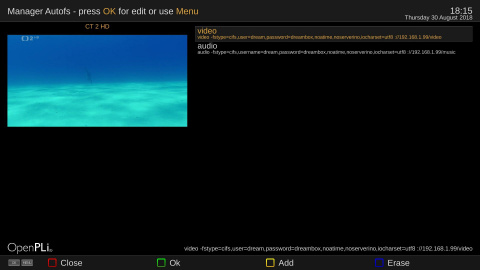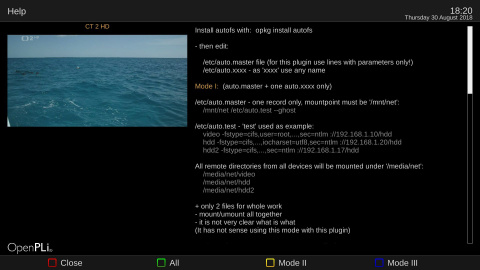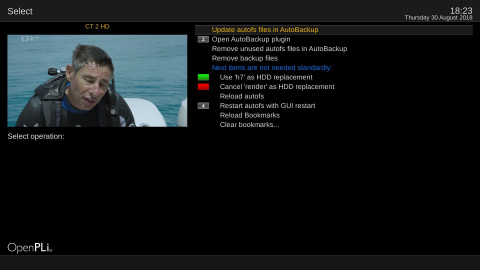Difference between revisions of "Plugin Wiki:ManagerAutofs"
| (32 intermediate revisions by 2 users not shown) | |||
| Line 1: | Line 1: | ||
| − | ''' | + | [[File:Plugin Wiki-Manager Autofs-007.png|300px]] |
| + | ---- | ||
| + | [[File:ManagerAutofs-000.jpg|centre|600px]] | ||
| + | |||
| + | '''Manager Autofs''' | ||
| + | ---- | ||
| + | is a OpenPLi plugin for enabling, disabling or managing mountpoints using the Autofs service. Autofs is a program for automatically mounting directories on an as-needed basis. Manager Autofs makes the use of the Autofs service much easier, using a graphical interface to use this service for mounting (=making data accessible). | ||
[[File:ManagerAutofs-001.jpg|480px]] | [[File:ManagerAutofs-001.jpg|480px]] | ||
| − | Autofs | + | Autofs makes use of one main file ''auto.master'' with mountpoint records. |
| − | Each mountpoint record | + | Each mountpoint record uses its own auto.file with a unique ''extension'' (f.eg. auto.formuler) with mount parameters as one or more records (lines) with mountpoint parameters. |
| − | + | To enable/disable the selected mountpoint use the 'Blue' button. Active mountpoints are listed green with an <span style="color: green;">'''X'''</span>. | |
'''Main screen''' | '''Main screen''' | ||
---- | ---- | ||
| − | In main screen can | + | In the main screen you can edit the selected mountpoint/record in the auto.master file with '''OK''' button: |
[[File:ManagerAutofs-002.jpg|480px]] | [[File:ManagerAutofs-002.jpg|480px]] | ||
| − | With '''Yellow''' button in main | + | With the <span style="color: khaki;">'''Yellow'''</span> button in main screen you can edit the auto.file: |
[[File:ManagerAutofs-003.jpg|480px]] | [[File:ManagerAutofs-003.jpg|480px]] | ||
| Line 25: | Line 31: | ||
[[File:ManagerAutofs-005.jpg|480px]] | [[File:ManagerAutofs-005.jpg|480px]] | ||
| + | |||
| + | Menu items: | ||
* ''Edit record:'' ... edit record parameter | * ''Edit record:'' ... edit record parameter | ||
* ''New record'' ... add new record and fill parameters | * ''New record'' ... add new record and fill parameters | ||
| Line 30: | Line 38: | ||
* ''Create new record from:'' ... clone record | * ''Create new record from:'' ... clone record | ||
* ''Edit -'' - edit parameters for mountpoint in auto.file | * ''Edit -'' - edit parameters for mountpoint in auto.file | ||
| − | * ''Add line to –'' - add next mountpoint record (line) to auto.file | + | * ''Add line to –'' - add next mountpoint record (line) to auto.file ''(note 1)'' |
* ''Remove -'' - remove auto.file | * ''Remove -'' - remove auto.file | ||
* ''Help...'' - basic help for using autofs | * ''Help...'' - basic help for using autofs | ||
| Line 36: | Line 44: | ||
* ''Utility...'' - next options | * ''Utility...'' - next options | ||
| − | ''note: one remote device can | + | ''note 1: one remote device can have more mountpoints:'' |
[[File:ManagerAutofs-004.jpg|480px]] | [[File:ManagerAutofs-004.jpg|480px]] | ||
| Line 43: | Line 51: | ||
'''Help''' | '''Help''' | ||
---- | ---- | ||
| − | - here You can | + | - here You can have a look at the basic help for using the Manager Autofs plugin |
[[File:ManagerAutofs-006.jpg|480px]] | [[File:ManagerAutofs-006.jpg|480px]] | ||
| Line 50: | Line 58: | ||
'''Utility''' | '''Utility''' | ||
---- | ---- | ||
| − | - next sometimes usefull options | + | - next (sometimes) usefull options |
[[File:ManagerAutofs-007.jpg|480px]] | [[File:ManagerAutofs-007.jpg|480px]] | ||
| − | If is installed | + | If the AutoBackup plugin is installed: |
| − | * user can add all auto.files and auto.master for autobackup | + | * the user can add all auto.files and auto.master for autobackup |
* run Autobackup plugin | * run Autobackup plugin | ||
* plugin can remove unused files from AutoBackup | * plugin can remove unused files from AutoBackup | ||
| − | * because plugin | + | * because the plugin creates backup files during work, user can remove this backup files |
| − | If is not mounted | + | |
| + | If the internal device is not mounted as /hdd, there are shown the two options: | ||
* 'Green' ... use selected mountpoint as hdd replacement | * 'Green' ... use selected mountpoint as hdd replacement | ||
* 'Red' ... cancel selected mountpoint as hdd replacement | * 'Red' ... cancel selected mountpoint as hdd replacement | ||
| − | + | ||
| − | * reload autofs | + | If autofs for some reason fails, then there are a few options: |
| − | * restart autofs with GUI restart - is needed, when autofs | + | * reload autofs, but in most cases you will need the 'stronger' option below, |
| + | * restart autofs with GUI restart - is needed, when autofs fails. | ||
| + | This option must be used, when you have changed the parameters in mountpoint file (f.eg. smb version etc) | ||
Options for bookmarks | Options for bookmarks | ||
* Reload Bookmarks - update bookmarks (done automaticaly on plugin exit) | * Reload Bookmarks - update bookmarks (done automaticaly on plugin exit) | ||
* Clear bookmarks - easy bookmark manager for remove old bookmarks | * Clear bookmarks - easy bookmark manager for remove old bookmarks | ||
Latest revision as of 13:53, 25 August 2019
Manager Autofs
is a OpenPLi plugin for enabling, disabling or managing mountpoints using the Autofs service. Autofs is a program for automatically mounting directories on an as-needed basis. Manager Autofs makes the use of the Autofs service much easier, using a graphical interface to use this service for mounting (=making data accessible).
Autofs makes use of one main file auto.master with mountpoint records. Each mountpoint record uses its own auto.file with a unique extension (f.eg. auto.formuler) with mount parameters as one or more records (lines) with mountpoint parameters. To enable/disable the selected mountpoint use the 'Blue' button. Active mountpoints are listed green with an X.
Main screen
In the main screen you can edit the selected mountpoint/record in the auto.master file with OK button:
With the Yellow button in main screen you can edit the auto.file:
Menu
More actions for both files type are under Menu button:
Menu items:
- Edit record: ... edit record parameter
- New record ... add new record and fill parameters
- Remove record: ... remove record
- Create new record from: ... clone record
- Edit - - edit parameters for mountpoint in auto.file
- Add line to – - add next mountpoint record (line) to auto.file (note 1)
- Remove - - remove auto.file
- Help... - basic help for using autofs
- Add into extended menu or Remove from extended menu - add/remove plugin to/from extended 'Blue' menu
- Utility... - next options
note 1: one remote device can have more mountpoints:
Help
- here You can have a look at the basic help for using the Manager Autofs plugin
Utility
- next (sometimes) usefull options
If the AutoBackup plugin is installed:
- the user can add all auto.files and auto.master for autobackup
- run Autobackup plugin
- plugin can remove unused files from AutoBackup
- because the plugin creates backup files during work, user can remove this backup files
If the internal device is not mounted as /hdd, there are shown the two options:
- 'Green' ... use selected mountpoint as hdd replacement
- 'Red' ... cancel selected mountpoint as hdd replacement
If autofs for some reason fails, then there are a few options:
- reload autofs, but in most cases you will need the 'stronger' option below,
- restart autofs with GUI restart - is needed, when autofs fails.
This option must be used, when you have changed the parameters in mountpoint file (f.eg. smb version etc)
Options for bookmarks
- Reload Bookmarks - update bookmarks (done automaticaly on plugin exit)
- Clear bookmarks - easy bookmark manager for remove old bookmarks