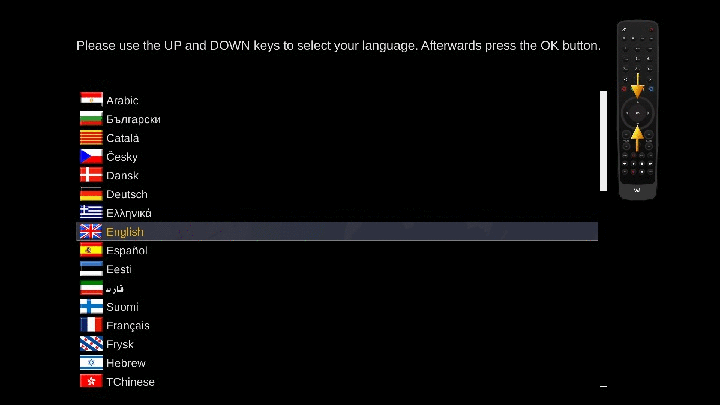Difference between revisions of "Installation"
| Line 6: | Line 6: | ||
'''Flash from the Menu''' | '''Flash from the Menu''' | ||
---- | ---- | ||
| − | As of OpenPLi 6.X there is the possibility using the menu (GUI) to flash to another version, (see animation below). Remember this is a flash, not an upgrade, so you will need an recent [[Backup/AutoBackup | <span style="color:SteelBlue">AutoBackup</span>]], if you want to restore all you settings after the flash. Consider that for now, this is still experimental, see the [[Releasenotes | <span style="color:SteelBlue">Releasenotes</span>]]. So be careful and first [[Backup | <span style="color:SteelBlue">Backup</span>]] everything. | + | As of OpenPLi 6.X there is the possibility using the menu (GUI) to flash to another version, (see animation below). Remember this is a flash, not an upgrade, so you will need an recent [[Backup/AutoBackup | <span style="color:SteelBlue">AutoBackup</span>]], if you want to restore all you settings after the flash. Consider that for now, this is still experimental, see the [[Releasenotes | <span style="color:SteelBlue">Releasenotes</span>]] of version 6.1. So be careful and first [[Backup | <span style="color:SteelBlue">Backup</span>]] everything. |
<br /> | <br /> | ||
<br /> | <br /> | ||
Revision as of 14:24, 10 January 2018
Flashing = Installing OpenPLi
When you want to install an image like OpenPLi on your receiver/box/STB, you can do this by using an USB stick with a image (=installation files), which you downloaded from here http://openpli.org/download . This procedure or method is called flashing. The instruction how to flash a certain type of receiver can be found at the Supported Receivers section of the Wiki.
Flash from the Menu
As of OpenPLi 6.X there is the possibility using the menu (GUI) to flash to another version, (see animation below). Remember this is a flash, not an upgrade, so you will need an recent AutoBackup, if you want to restore all you settings after the flash. Consider that for now, this is still experimental, see the Releasenotes of version 6.1. So be careful and first Backup everything.
Installation Wizard
After a fresh flash OpenPLi will start with the installation wizard, which will guide you through the installation and the following steps (btw you can always go back a step using the "exit" button on your remote control!):
- Select your language (after having chosen the language, Enigma restarts)
- Video input selection
- Video Mode selection
- Overscan wizard
- Connect your receiver to the internet (when a DHCP server is present this will be easiest)
- Internet Connection will be checked
- Tuners will be setup, so you'll have to know which satellites you can connect to.
Remember there is no channel list installed, so you can do a scan or download one from the settings section in the Plugin browser. Of course you can change all the above settings afterwards, if you want.
Notice to HDMI-CEC users: By default the HDMI-CEC option is turned off. If you want to use the HDMI-CEC function...
- Go to Menu->Setup->System->Customize
- Put the Setup mode to Advanced and press green (OK)
- Select Audio / Video->HDMI-CEC setup and Enable the function.
AutoBackup
When you have made a backup with the plugin AutoBackup and this backup is on a media that is accessible from the startup of your receiver, than during the installation, OpenPli will restore all your settings, picons and some plugins. Well, the ones that are in the OpenPLi feed. Depending on your internet speed and the amount of data that has to be restored, this can take a few minutes.