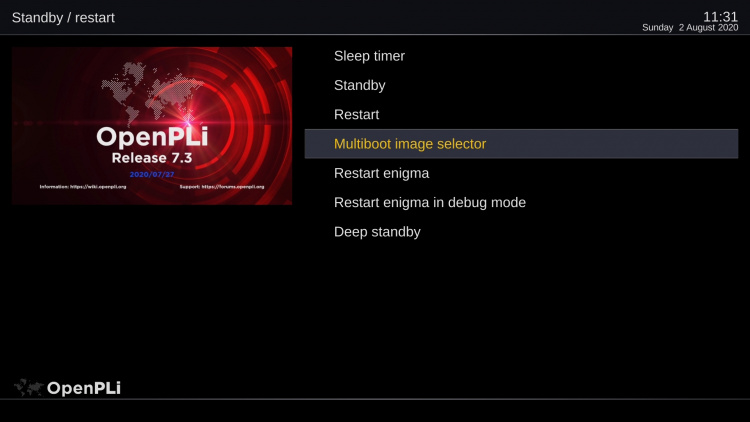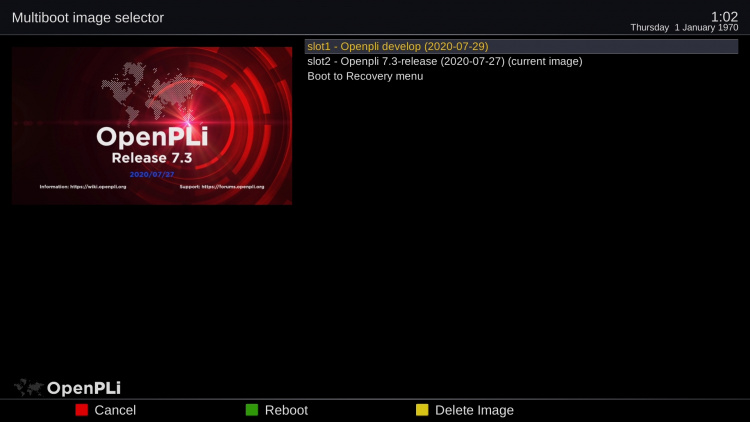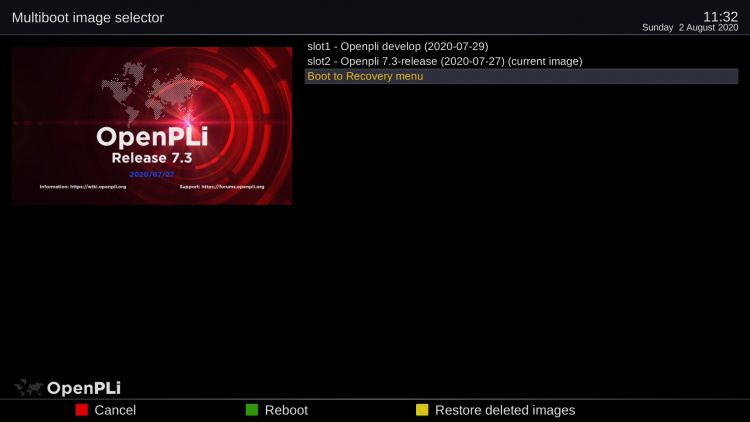Difference between revisions of "Multiboot"
(→How to select an installed multi boot image) |
|||
| Line 8: | Line 8: | ||
==How to select an installed multi boot image== | ==How to select an installed multi boot image== | ||
| − | There are 2 ways. Using the remote control simply press Menu and go into Standby/Restart menu. Press long on the power control button using your remote control a menu appears and as you can see in the picture below there is the "Multiboot image selector" option, once pressed it offers the images you have installed. | + | There are 2 ways to select a image to boot. Using the remote control simply press Menu and go into Standby/Restart menu. Press long on the power control button using your remote control a menu appears and as you can see in the picture below there is the "Multiboot image selector" option, once pressed it offers the images you have installed. |
[[File:Multiboot-003.jpg|centre|750px]]<br> | [[File:Multiboot-003.jpg|centre|750px]]<br> | ||
Revision as of 12:19, 3 August 2020
Intro
Many Vendors offer multi boot, this receiver specific feature when available makes it possible to install multiple images on a receiver. So like 3 or more versions of PLi, how much images you can install when it is supported depends on the slots, let's say the partitions that are present.
When this feature is supported by your receiver then basically OpenPLi offers 2 images in the download section an USB/recovery version and a multi boot version. The first can be installed using an USB stick, it "restores" the mono boot situation, so 1 image on your receiver. The second creates a multi boot environment. This is preferably done using a flash from the menu.
AutoBackup
When flashing using a multi boot version a backup is created and restored by default, at the beginning of the flash process there is a time window to cancel it So by default a backup containing all the settings and plugins from the current image (this backup is created from the one you are using right now) will be restored after the flash. In most cases and certainly when there is no HDD present a USB stick with enough space, has to be plugged into the receiver so create the backup. These backup files are relatively small. In many cases it is best to use a USB stick of about 1 Gb, albeit to store the downloaded image.
How to select an installed multi boot image
There are 2 ways to select a image to boot. Using the remote control simply press Menu and go into Standby/Restart menu. Press long on the power control button using your remote control a menu appears and as you can see in the picture below there is the "Multiboot image selector" option, once pressed it offers the images you have installed.
Now you can pick one and OpenPLi will boot into it.
There is also the possibility by pressing yellow button to remove an image.
Once you remove an image, the yellow button changes to restore deleted images, in case you made a mistake. Even when you reboot you can restore deleted images, once you install a new one it the "old slot" it will be gone!
Recover/boot Menu
As you can see in the picture above there is an option (last one) to boot to a "Recovery Menu" this is a vendor specific option, meaning it has nothing to do with OpenPLi (eg any image you install) you can compare it with the bios on a mother board of a PC. Most vendor's use a specific combination of pressing button's on the remote control or on the receiver to access this menu and for this you will need to look at the vendor's website or manual. OpenPLi offers it from the menu.